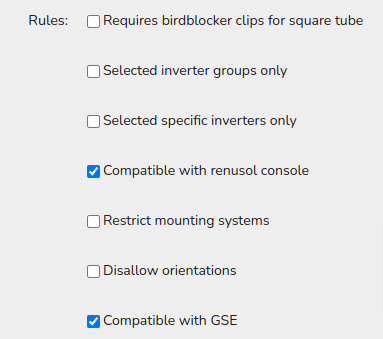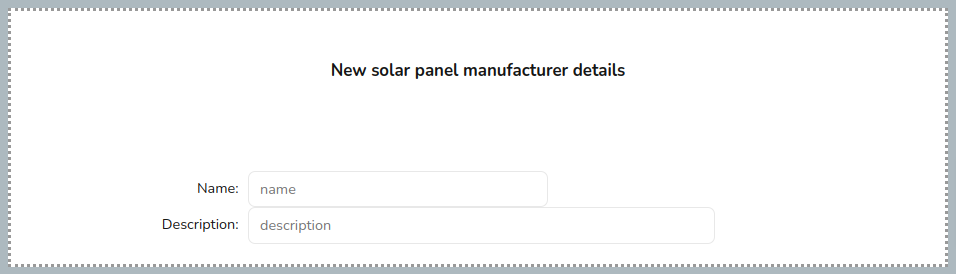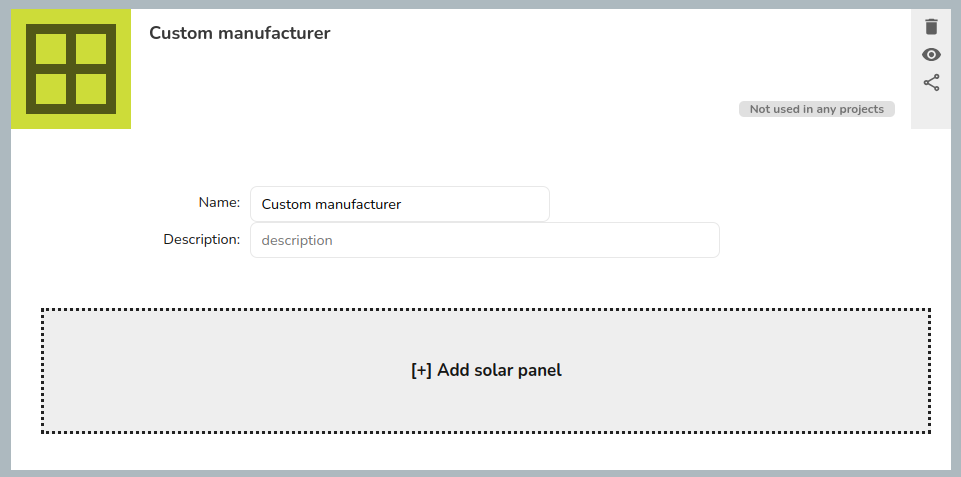Custom solar panels
This guide applies to the easy-pv.co.uk and easy-pv.ie versions of Easy PV. The information provided here may not be accurate for easy-pv.com.
To add a custom panel in Easy PV navigate to My Components > Solar Panels on the left-side menu or Components > Edit Solar Panels from the top drop down menu.
You will need the datasheet from the manufacturer so Easy PV can appropriately perform calculations for inverter sizing and system output. Below you will find guidance on how the information in the datasheet corresponds to the values Easy PV asks for.
Creating manufacturer
When adding any custom panel in Easy PV you first need to add a custom manufacturer category which allows you to organise your custom components. The components added will be categorised by their manufacturer when it comes to select them in a project.
After inputting the name for the manufacturer, re-open your custom manufacturer and you will see the additional option to add a solar panel.
Inputting information from datasheet
You will then need to input the technical information found in the datasheet for the panel. If your data sheet has two sets of data you should use the values for standard test conditions (STC) not the values for Normal Module Operating Temperature (NMOT). This is a list of potential variations for each value required to add a custom panel:
|
Technical info |
Variations |
|
Power: power of the panel at STC in Watts |
|
|
Isc: short circuit current of the panel at STC in A |
|
|
Impp: maximum power point current of the panel at STC in A |
|
|
ΔIsc/°C: the temperature coefficient of the panel short circuit current |
|
|
Voc: open circuit voltage of the panel at STC |
|
|
Vmpp: maximum power point voltage of the panel at STC |
|
|
ΔVoc/°C: temperature coefficient of the open circuit voltage of the panel |
|
The panel will auto-save once all the required fields are completed. Once you have added a panel successfully, you’ll be able to select it in the list of panels when creating a new project in the panels task, listed under your custom manufacturer name.
Additional details and rules
- The photo and description for the panels will show up on your final customer proposal, to edit the image of the custom manufacturer or component, click on the default image and upload from your files.
- There is a set of rules which you can select or deselect as you need, these are the default settings for new panels: