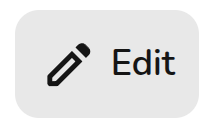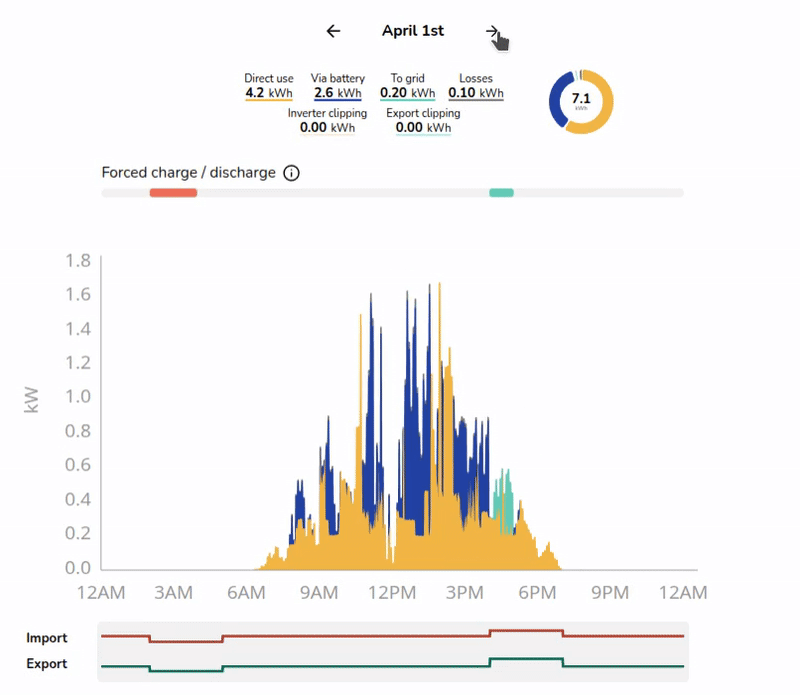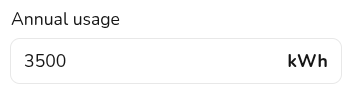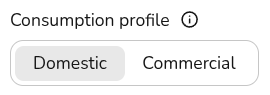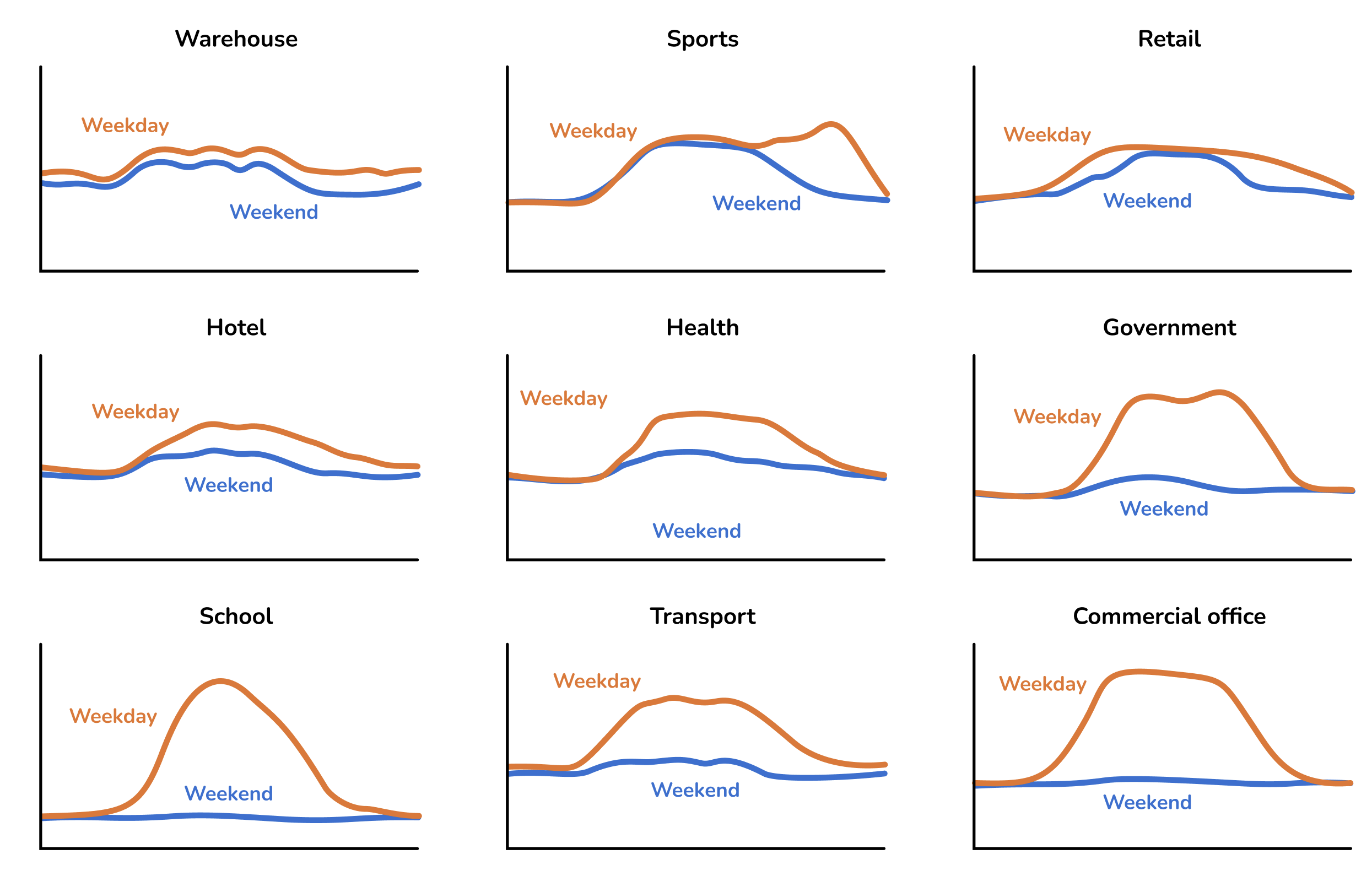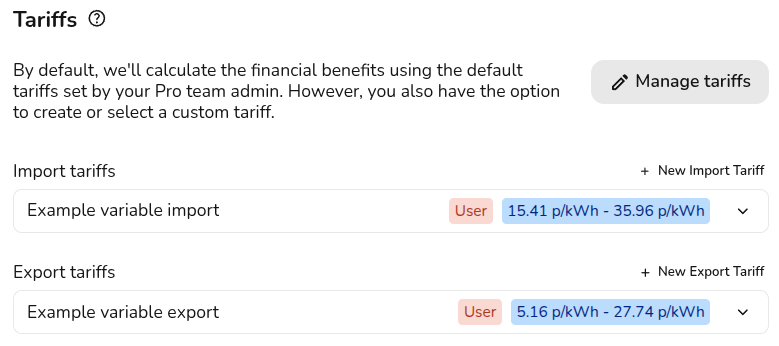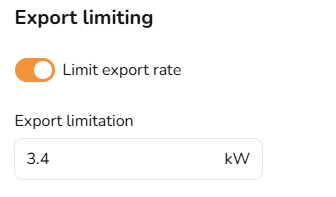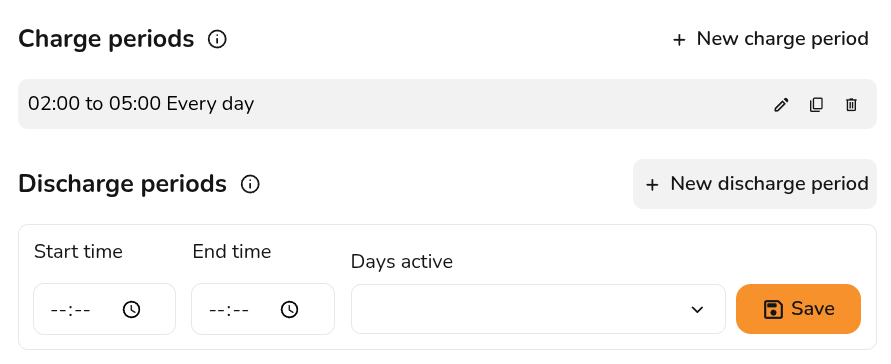Getting started with the Consumption task
The consumption task is an alternative to the MCS self-consumption calculation completed in the performance task. Unlike the MCS self-consumption calculation, the Easy PV calculation can be used for projects larger than 6000 kWh and with batteries over 15.1 kW.
Navigating the Consumption task
You can access the consumption task via the 'Tasks' drop-down menu or from the task list to the left on the project overview page.
When the Consumption Task opens, a popup will appear. Here, you can configure the settings for calculating the system’s generation and consumption. This will open on the 'Annual consumption' and then you can use the left-hand navigation to choose the settings you want to edit.
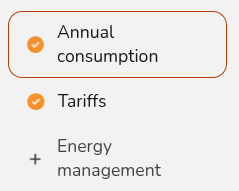
More information on each of the settings is available below. When you have finished configuring these inputs, click Done on the Energy Management tab.
In the top right corner, you will then see the following options
|
|
Edit inputs
Update the annual consumption, tariffs and energy management settings used for the calculations. |
 |
Download data
Download your generation and consumption profiles as a .csv file to import into other software. |
 |
Help page
Open this page directly. |
The right-hand sidebar on the page includes options to help you navigate through the different sections of insights. Read below for more information on these insights.
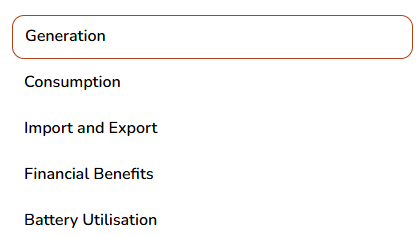
Below that you will see the following:
- Annual generation: This pulls through from the performance task.
- Annual consumption: This is based on your input when opening the task. Click the pencil to edit.
- Optimisation benefits: If showing battery optimisation, this will show you the percentage improvement and cost benefit of the configured optimisation. If you are not seeing the expected benefits, make sure you have the right tariffs and charging periods configured.
- Tariffs: This shows the tariffs you have selected on the project. If you've selected that the customer is changing their tariff, their previous tariff will display here as well.
Understanding consumption data
Once you have configured the Consumption task inputs and submitted them, you can explore the calculated information.
The left-hand side shows the full results of the consumption task calculations with interactive graphs and detailed insights. For each section, the top graph gives you the annual figures and the lower graph gives daily figures.
Expand the sections below for more information on each section.
Generation
- This shows the estimated annual generation of the system and whether the generated energy is used directly in the house, used to charge the battery or exported to the grid. It will also show inverter and export limitation clipping if you've turned this on.
- Navigate between the dates in the lower graph to see daily insights.
Consumption
- This shows the total annual energy consumption of the property and where this energy will come from.
- It shows how much energy is expected to be supplied directly from the solar array, via the battery or imported from the grid.
Import and export
- This shows the likely flow of energy to and from the grid over the course of a year.
- It's likely that there will be more energy exported during summer when the solar array is generating more energy, and more energy will be imported from the grid during winter months.
Financial benefits
- This shows the money spent and earned on electricity flowing to and from the grid over the course of a year based on selected tariffs.
- It allows you to see the total money earned from export payments versus the money spent on imports, and how would compare to having no solar installed.
Battery utilisation
- This helps you understand the modelled utilisation of the battery over the course of the year based on the amount of the the available battery capacity that is actually charged and discharged each day.
- Utilisation of over 100% is possible at times where a battery is charged and discharged more than once during a day.
- Low battery utilisation can be due to either insufficient PV generation to charge the battery (often the case in winter, or on cloudy days), or because loads are small overnight and the battery does not fully discharge. If you have low battery utilisation you may want to reduce the size of the batteries or recommend forced charging of the batteries on an overnight tariff to the property owner.
If you would like to use the Easy PV self-consumption calculations as the basis for your financial projections in the customer proposal, make sure it is selected in the financial task.
Editing Consumption task inputs
When you first open the consumption task you will see the option to edit these inputs. If you'd like to change these inputs at a later stage, click the Edit option in the top right.
1. Annual consumption
You can select from the following options to set the annual consumption:
Expand the sections below for more details on these options.
Annual usage
If you know the annual consumption in kWh (for example from an electricity bill) you can enter it here in the annual usage field.
When you use this option you can choose from a variety of domestic and commercial consumption profiles, the consumption profile determines how the energy is used within a week and throughout the year.
The following commercial profiles are available
Meter data
If the property has a smart meter you can upload half-hourly data to get a more accurate projections. The data should ideally span at least a year (but if it contains a minimum of 6 months our algorithm will automatically attempt to fill in gaps where they are detected).
The file must have a .csv file extension. If your data is in another format you can export it as csv from Excel, Google Sheets, Libreoffice or any other spreadsheet editor.
Note that there are many different CSV formats for smart meter data, and we don't support all of them yet. If your upload doesn't work, please send us the spreadsheet at help@easy-pv.co.uk or help@easy-pv.ie and we will see if we can add the format. You can also download our sample spreadsheet here and change your data into this format.
Not sure
If you don't know the electricity consumption in the property and it's domestic, you can use a typical values for the size of property provided here.
These options will assume a domestic consumption profile.
2. Setting the import and export tariffs
Here you should select the tariffs used in the Easy PV calculation. It is important to set suitable tariffs so the financial calculations for this project are accurate. By default, we'll calculate the financial benefits using your default flat tariffs which you can specify in your financial settings.
You can select from the drop down you can create and select a new tariff by selecting + New import/export tariff. See here for a full guide on creating tariffs in Easy PV.
If the tariffs you've selected are different to the ones the customer is currently be on, then you can select their current tariff for more accurate financial benefit calculations. This is used to calculate how much they will save on their current bills. The tariffs input above will be used for any future calculations.
This only sets the tariffs for the Easy PV self-consumption calculation, if you'd like to use the MCS method you will need to set your tariffs in the financial task.
3. Energy management
Export limitation
In this section you can limit the export rate if this is required by the DNO. Export limitation restricts the amount of solar power sent to the grid, preventing it from exceeding a set threshold. This is used to comply with grid regulations, prevent overloading, and encourage self-consumption. Any excess energy beyond the limit is curtailed
Switch the toggle on and then input the annual export limit in kW.
Forced charging and discharging
In this section you can set the periods where the battery will force charge and discharge to and from the grid. Switch on the toggle and then input the time times and days you want the battery to charge and discharge.
Easy PV will still model when the battery will be charged and discharged based on solar production and consumption, these charge and discharge periods are to override the Easy PV model.
If you have any additional questions about the consumption task, please reach out at help@easy-pv.co.uk.