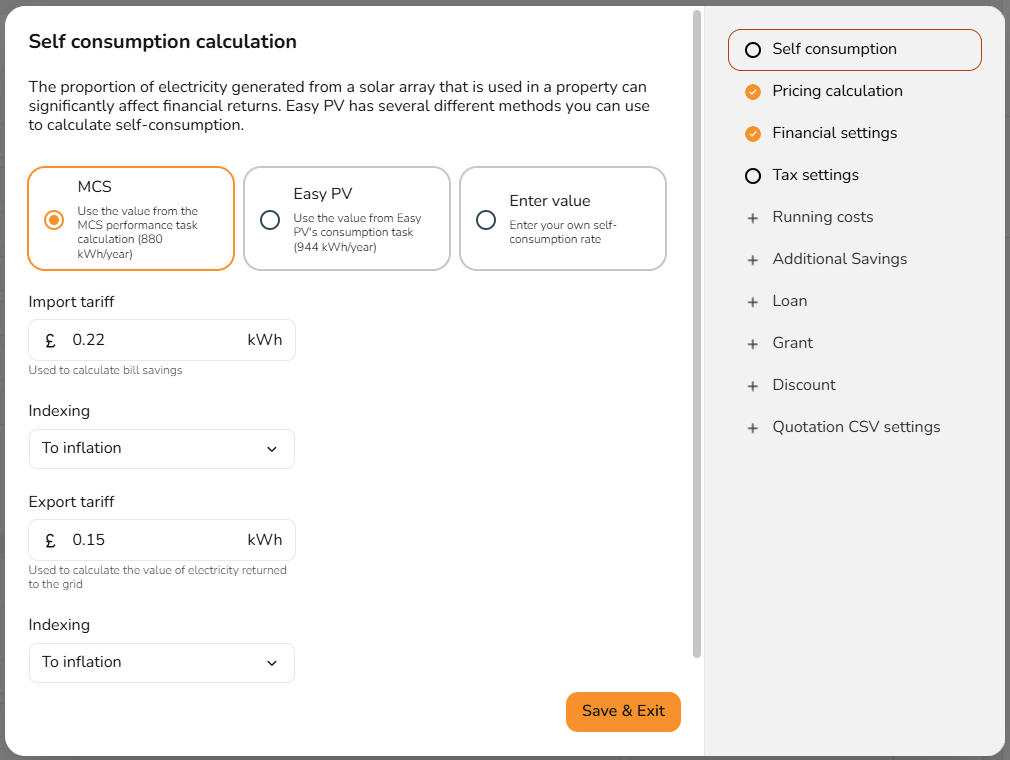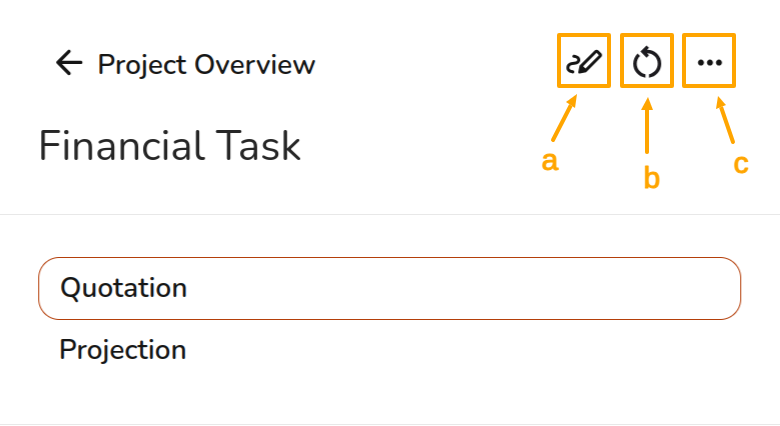Financial Task
We've recently released a new and improved version of the Financial task. You may notice that some of the calculated numbers in your financial projection are different for existing projects. This is because we've switched to a new, more accurate method of calculating how self-consumption changes over the lifetime of a PV system. This might change how much electricity we think will be used directly in the property, rather than imported or exported. If the amount of electricity imported changes, so will the value of the import savings; if the amount of electricity exported changes, so will the value of the export earnings. The new financial task now also reflect recent changes we've made to the Easy PV Consumption task (support for half-hourly consumption uploads and variable time-of-use tariffs) for even more accurate modelling.
Completing the Easy PV Financial task is an important part of designing and selling a PV system. The task has two main areas of focus:
- It helps you create an accurate quotation to give to the customer. You can fully cost the materials and services that will be included as part of the installation and set the relevant tax to be applied. It even allows you to apply relevant grants or apply discounts if you want to give the customers money off the installation. Using the Financial task and the Customer Proposal task, you can configure how you want the quote to be presented in the final customer proposal document.
- It helps you prepare estimated financial projections for the installed system over time. This is important as it will help the customer understand if they are making a good investment by showing likely costs and benefits and how long it might take for the system to break even. You can also include loans, running costs and other custom savings.
Getting started with the financial task
If you haven't already done so, we recommend setting up automatic pricing rules and financial defaults via your account preferences. This will speed up the time it takes for you to generate an accurate quotation and projections for your project. Note: If you are a member of a Pro team, you may not be able to set these defaults as they will be configured by your team owner or admins.
You can access the financial task by navigating to it via the main menu or from the task list on the project overview page.
When the financial task loads, you'll be shown a popup that lets you configure the settings you want to use for the quote and projections. Use the right hand navigation to choose the settings you want to edit. If you you have set defaults via your account preferences, these will be automatically applied here. More information on each of the settings is available further down this page.
When you have finished updating the settings, click Save & Exit. This will close the settings popup and allow you to view and modify the quotation, or click to view the projections. display your quote.
Navigating the financial task
The right hand sidebar contains options to switch between the quotation and the projection view as well as to:
a. Update the financial settings
b. Update the financial task to reflect any changes you've made to the project via other tasks
c. View all options, including exporting the quotation as a CSV
Use the quotation view to preview and edit the quotation
Goods
Here you can see the full kit list and add or delete any items. To the right is the option to display or hide the markup. If you have selected manual pricing via the financial settings, this will show the goods itemised line-by-line with a price for each. If you have selected automatic pricing via the financial settings, this will display the goods either as a single likeline item, or grouped by item type. You can modify which of these you would like by editing your pricing calculator rules.
Services
If using automatic pricing, you will see your service totals and can then make any adjustment. If not using automatic pricing, you can add your services costs here.
Total
Finally, you will be able to see the total cost of the system for the customer, including any grants or discounts applied via the financial settings you've applied to the project.
Use the projections view to see the estimated projections
At the top of this page you will see the annual generation, payback period, internal rate of return and net present value. A positive net present value is a good indication that the project is financially worthwhile.
Income and savings
This graph shows the projected income from the system over the project lifetime in payments for generated and exported electricity, along with electricity savings.
Running costs
If running cost or loan is included then this will show up under in this graph.
Bottom line
This graph will then indicate the cumulative costs and benefits of the system. When these two lines intersect is when the system benefits become equal to the cumulative costs, after this time the customer is projected to gain from their solar system.
More information about configuring the financial settings
The following sections explain all the settings you can configure. Click to expand each section and read more.
Self-consumption
The proportion of electricity generated from a solar array that is used in a property can significantly affect financial returns. Easy PV has several different methods you can use to calculate self-consumption which you can select from here.
TheMCS self-consumptionconsumption: this can only be used with flat tariffs and properties with consumption between 1500 - 6000 kWh annually.- Easy PV self-
consumptionconsumption: this can be used for a project of any size and can be used with variable tariffs. Information on using variable tariffs can be found in the consumption task guide. IfCustomchoosingpercentage: this contains significantly less information than the above methods. As acustom percentage,result. the 'Battery Storage' section in the Customer Proposal will not generate. If you would like this to generate, select the MCS or Easy PV self-consumption.
Pricing calculation
Here you can select which pricing calculation to useuse, with the option of selecting a default markup on goods or using Easy PV's pricing settings functionality which allows installation prices to be calculated according to rules that you set.
Guidance on how to set up your own automatic pricing settings can be found in the automatic pricing guide.
Financial settings
Here you can adjust the following settings:
- Projection term:
Thethe number of years you wish to make financial projections. This should be approximately the expected lifespan of the equipment. - Inflation rate: this is the
Inflationinflation rate for your financial projection. (Note: the Bank of England target rate is 2%). - Panel degradation rate: panels gradually reduce in output as they degrade over time. Set the rate at which the output of the panels decreases each year.
- Discount rate: a discount rate is a means of determining the current value of something (like income or savings from a PV system) that you'll receive in the future. This must be higher than the inflation rate.
Tax settings
In this section, the tax rate for materials and services can be adjusted and you can select whether the customer can reclaim the tax. Business customers can usually reclaim tax paid on an installation, but domestic customers typically can't reclaim tax. Tax rates may be different for domestic and business customers. In this section, the tax rate for materials and services can be adjusted and you can select whether the customer can reclaim the tax.
Running costs
Add rows for costs you expect to be incurred in the future. You can choose whether costs are applied on an annual basis (for example a maintenance contract) or as one-off costs (for example an inverter replacement).
Additional savings
Add rows for additional savings, such as from immersion diversion systems or from night charging from batteries.
Loan
If your customer wishes to pay for the equipment using a loan, you can model this here.
Select the loan amount and term. Then you can choose fixed repayments, where the same amount is paid regularly, or capital plus interest, where in an addition to a fixed repayment an additional amount is added to payments to cover interest accrued. You can set an interest rate on the loan itself, which can compound either monthly or annually. This will usually be higher than inflation.
Grant
If the project is eligible for a grant that will pay for some or all of the cost of the system, you can add it here. This will then subtract the cost of the grant from the total cost of the system.
Discount
If you want to apply a discount to your quote to reduce the cost for your customer, you can do so here. Input a description and choose the type of discount you want to apply. This can be a fixed discount or a percentage of the total cost.
Quotation CSV settings
If you wish to export the quotation as a CSV, here you can customise what will appear including the quotation date, reference, text and the customer address.