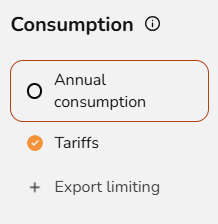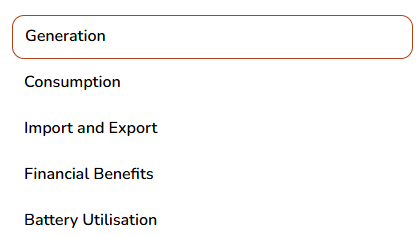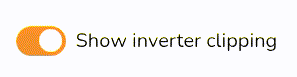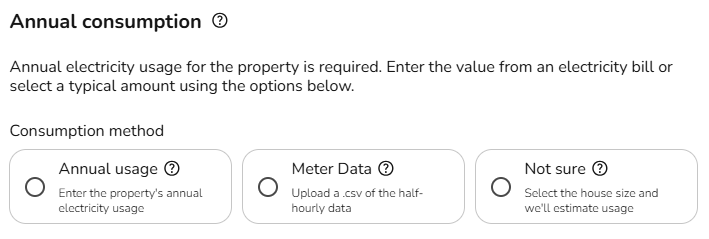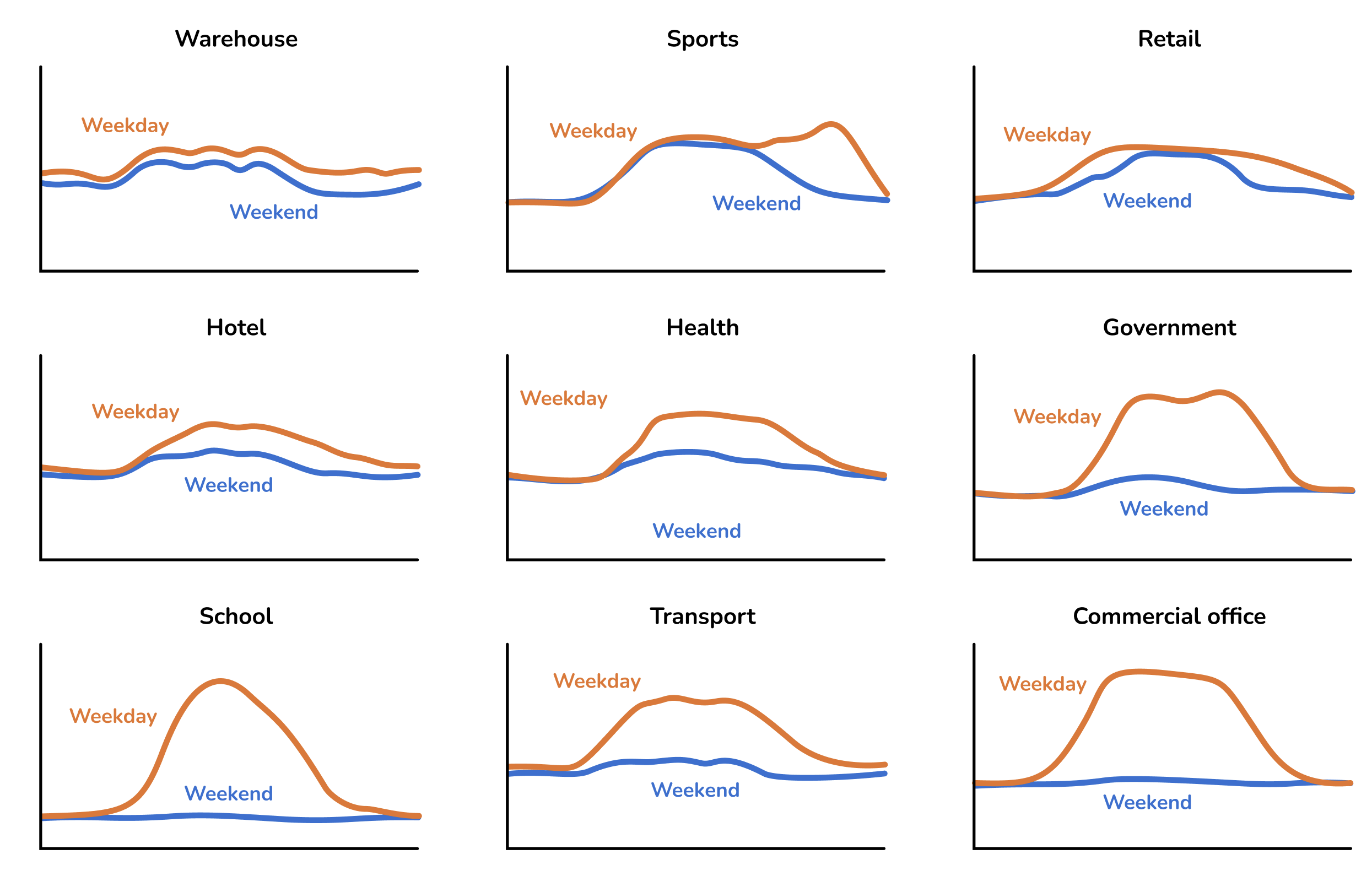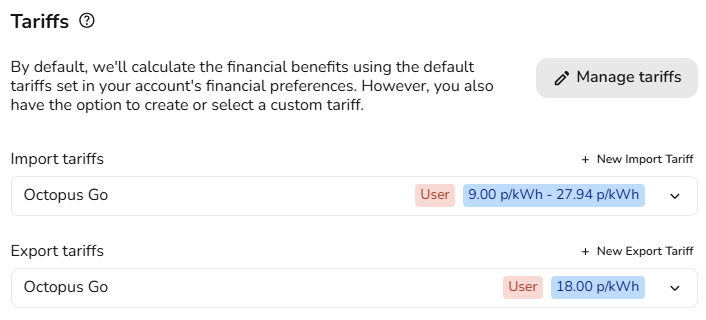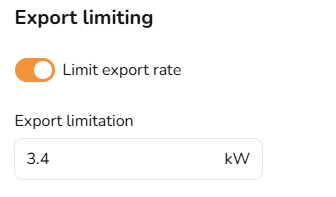Consumption task
This guide applies to the easy-pv.co.uk and easy-pv.ie versions of Easy PV, references to MCS only apply to the UK site. The information provided here may not be accurate for easy-pv.com.com and easy.pv.ie.
The consumption task is alternative to the MCS self-consumption calculation completed in the performance task. Unlike with MCS, the Easy PV self consumption task can be used for projects larger than 6000 kWh and with batteries larger than 15.1 kW.
If you would like to use the Easy PV self-consumption calculationscalculation as the basis forin your financial projections and in the customer proposal,project, make sure it is selected in the financial task.
Getting started with the Consumption task
You can access the consumption task via the 'Tasks' drop-down menu or from the task list to the left on the project overview page.
When the consumption task first opens, you'll be shown a popup that lets you configure the settings you want to use for calculating generation and consumption of the system. It will open on the 'Annual consumption' and then you can use the left hand navigation to choose the settings you want to edit. More information on each of the settings is available below.
When you have finished configuring these inputs, click Done.
Navigating the Consumption task
Once you have configured the Consumption task inputs and submitted them, you can then explore the calculated information.
The left hand side shows the full results of the consumption task calculations and detailed insights. Read the 'View and understand the calculated consumption task data section' of this guide for more information about what's included.
The right hand sidebar on the page includes options to help you navigate through the different sections of insights.
It also allows you to:
View and understand the calculated consumption task data
Once you have configured the consumption task inputs and submitted them, you can then explore the estimated PV generation, how energy will be consumed by the property, how much energy is imported and exported, the financial benefits and information about battery usage (if a battery is included). This includes annual insights and charts to show changes through the year and over the course of each day.
The left hand side of the page allows you to navigate to the different sections of the consumption data and also shows detailed insights, and the right hand side of the page shows info the calculations are based on. You can use the toggle on the right side menu to show and hide the inverter and export limitation clipping on the generated graphs.
Generation
This shows the estimated annual generation of the system and whether the generated energy is used directly in the house, used to charge the battery or exported to the grid. It will also show inverter and export limitation clipping if you've turned on this toggle.
Consumption
This shows the total annual energy consumption of the property and where this energy will come from. It shows how much energy is expected to be supplied directly from the solar array, via the battery or imported from the grid.
Import and export
This shows the likely flow of energy to and from the grid over the course of a year. It's likely that there will be more energy exported during summer when the solar array is generating more energy, and more energy will be imported from the grid during winter months.
Financial benefits
This shows the money spent and earned on electricity flowing to and from the grid over the course of a year. It allows you to see the total money earned from export payments versus the money spent on imports, and how would compare to having no solar installed.
Battery utilisation
This helps you understand the modelled utilisation of the battery over the course of the year based on the amount of the the available battery capacity that is actually charged and discharged each day. Utilisation of over 100% is possible at times where a battery is charged and discharged more than once during a day. Low battery utilisation can be due to either insufficient PV generation to charge the battery (often the case in winter, or on cloudy days), or because loads are small overnight and the battery does not fully discharge. If you have low battery utilisation you may want to reduce the size of the batteries or recommend forced charging of the batteries on an overnight tariff to the property owner.
Edit the consumption task inputs
Set the annualAnnual consumption
There are a number of options for settingadding the annual consumption.
Option 1:Annual usage: If you know the annual consumptionin kWh(for example from an electricity bill) you can enter ithere invia theannual'Annualusageusage'field.option.When you use this optionHere you cannowalsochooseselect from a variety of domestic and commercial consumption profiles tobuildensureantheaccurate picturepattern ofenergyusagethroughoutmatches theyear.property,Ahoverconsumptionoverprofilethecalculatesⓘwhentoenergyseeisfurtherconsumed—both annually andinformation ona daily basis. For example, in a domestic home, most energy is typically used intheearlyprofiles.
morningOption 2:Meter data: If the property has a smart meter and you can upload half-hourly data to get a more accurate projections. The data should ideally span at least ayearyear,(butandifmustit containsbe a minimum of 6 months, although our algorithm will automatically attempt to fill in small gaps where they aredetected).detected. The file must have a .csv file extension. If your data is in another format you can export it as csv from Excel, Google Sheets, Libreoffice or any other spreadsheet editor.
Note that there are many different CSV formats for smart meter data, and we don't support all of them yet. If your upload doesn't work, please send us the spreadsheet at help@easy-pv.co.uk or help@easy-pv.ie and we will see if we can add the format. You can also download our sample spreadsheet here and change your data into this format.
Option 3:Not sure: If you don't know the electricity consumption in the property and it's domestic, you can use a typical values for the size of property provided here.
SetTariffs the import and export tariffs
Here you should select the tariffs this project will use. It is important to set suitable tariffs so the financial calculations for this project are accurate. By default, we'll calculate the financial benefits using your default flat tariffs which you can specify in your financial settings. Alternatively, you can create and select a new tariff by selecting + New import/export tariff.
See here for a full guide on creating tariffs in Easy PV.
Apply exportExport limitation
In this section you can limit the export rate if this is required by the DNO.
SwitchSelf-consumption calculation, savings and battery usage
Once you are happy with the toggleconsumption onand andtariffs, select submit. You can then inputexplore how the annualPV exportgeneration, limitconsumption inwithin kW.the property, state of charge of the battery (if a battery is included) and imports and exports change through the year and over the course of each day.