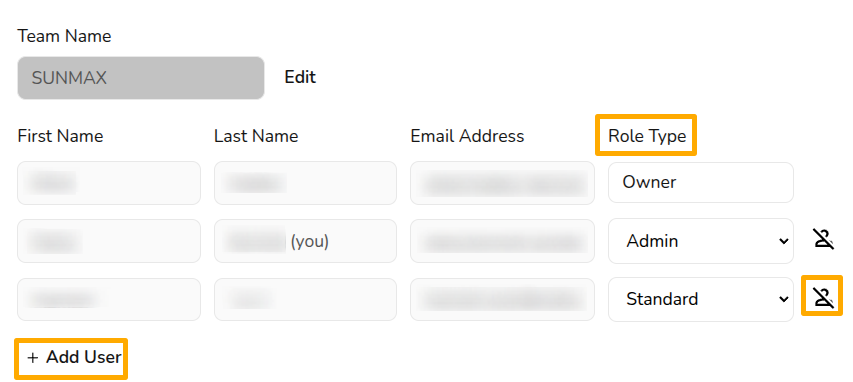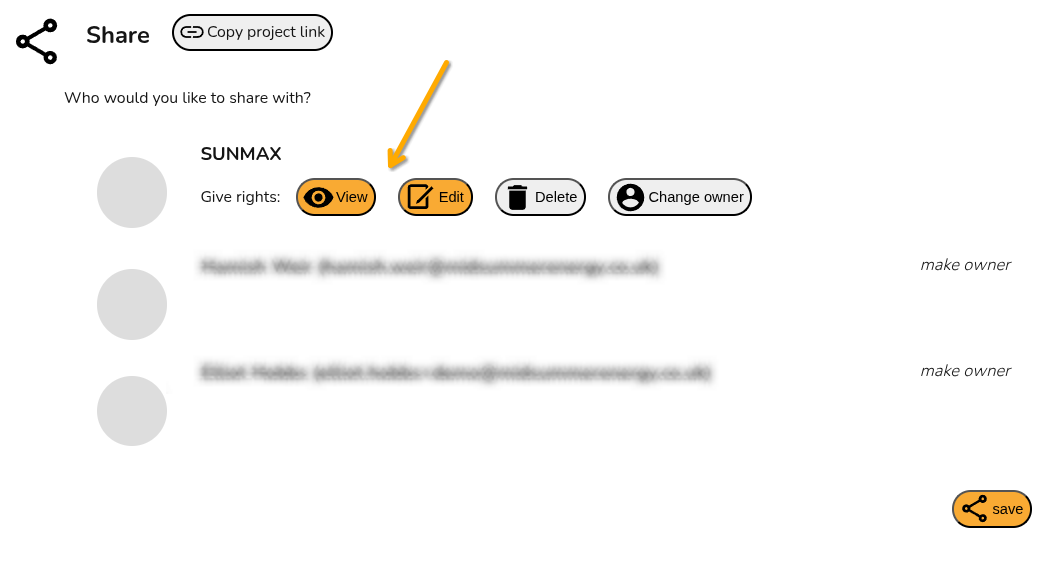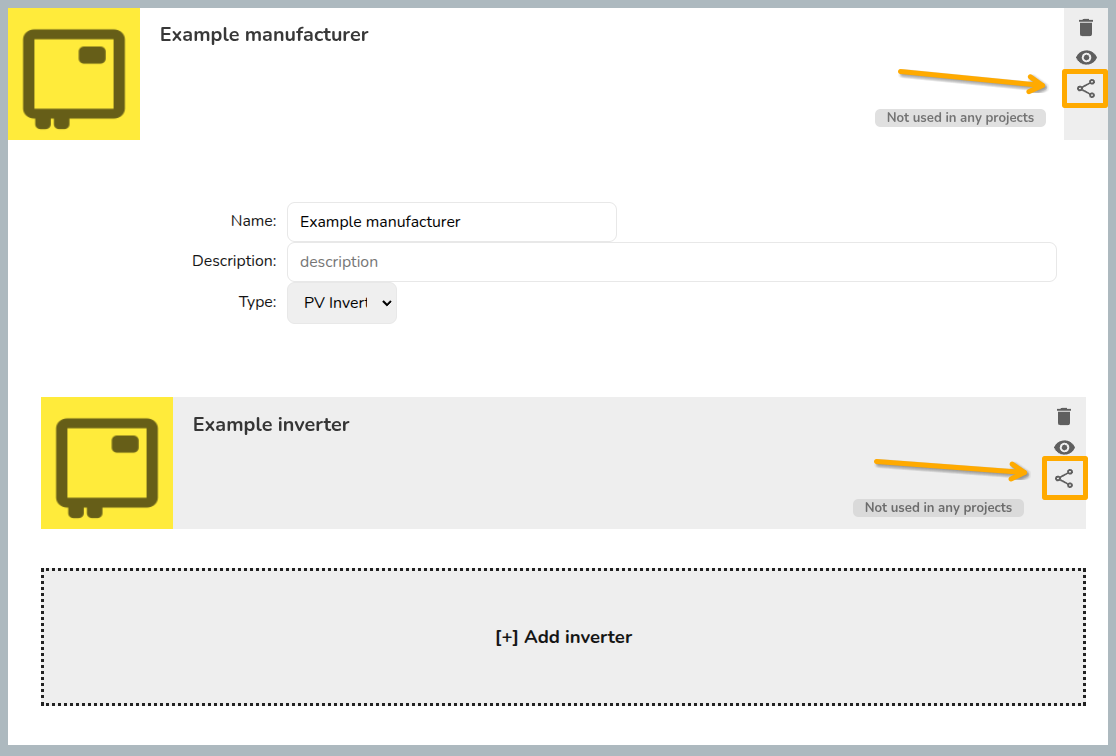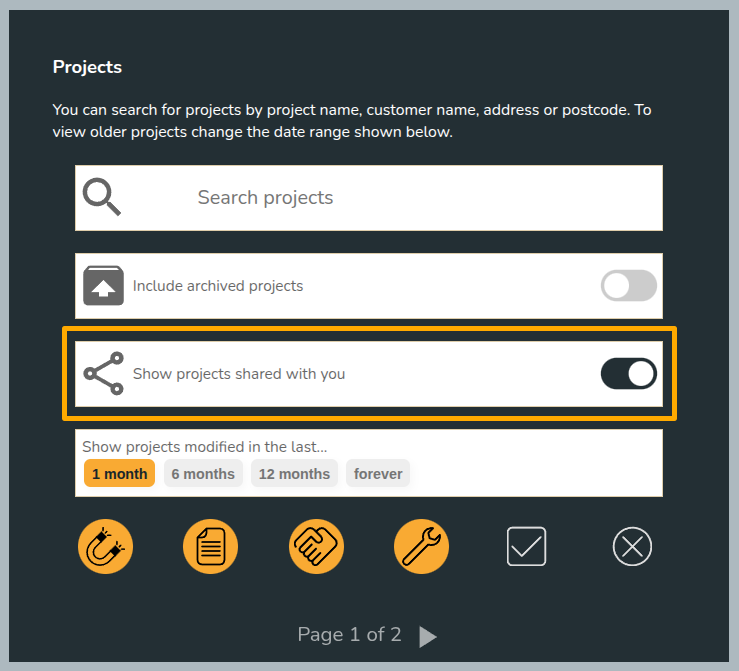Pro Team Management and sharing permissions
Pro team management
Team management allows you to have control over who is on your Easy PV Team and the role type they have. The team owner and any users with the Adminadmin role type can add and remove usersusers, as well as change their role type.
You can manage your team settings in Pro Account Settings > General.
Role types and adding or removing users
To add users, you’ll need the individual’s name and email address (they do not need an existingWith Easy PV account).pro, Youdifferent members of the team can choosehave adifferent user’slevels roleof fromaccess. the Role Type drop-down menu, theThe roles available are:
- Admin: role includes the ability to view and manage Pro team
settingssettings. StandardOwner:canthisaccessisalltheprouserfeatureswhobutsetcannot view or editup the proaccountteamsettingsand
The Owner role cannot be selected,selected thisor userchanged. hasThey have same permissions as admin but cannot be removed from the team, so make sure this is under an email address you can access even if the owner was to leave the company.
Adding or removing users
To add users, you’ll need the individual’s name and email address (they do not need an existing Easy PV account). You can choose a user’s role. This role can be changed at any time.
The cost for adding a new user will be proportional to how much time is left until your next charge date, subsequent direct debits will also be automatically updated.
To remove a user, click on the icon beside the user. This will disable their account and remove them from the subscription. The owner account cannot be removed so ensure it is under a company email address.
Sharing permissions
Default sharing projects and components
The sharing permissions for each individual user in the team can be found in My account > Preferences > General and then Default sharing. In this section, simply select which permissions you would like to be given automatically when creating a project or component.
Manually sharing projects
Copy project link: users who have access to this project will be able to view it from this link.Make owner:the users displayed here will be the members of your team, clickingmake ownerwill transfer ownership to this user. This will mean the project doesn't show on your project list (unless shared with your team) and you will no longer have permissions to choose who the project is shared with.
Manually sharing components
If you are using custom components in Easy PV, you can share those owned by you with other members of your team. The steps are very similar to above but for custom inverters and solar panels, you need to make sure you share both the manufacturer and the individual component:
Viewing projects shared with you
To view projects shared with you, make sure this option is selected in the project list page:
Projects owned by others will say Owned by [name] in the top right corner of the project: