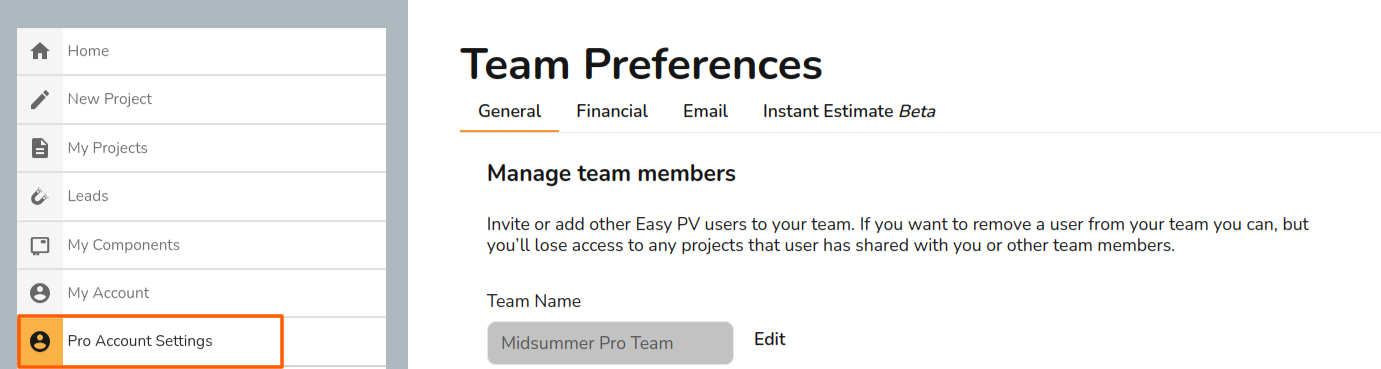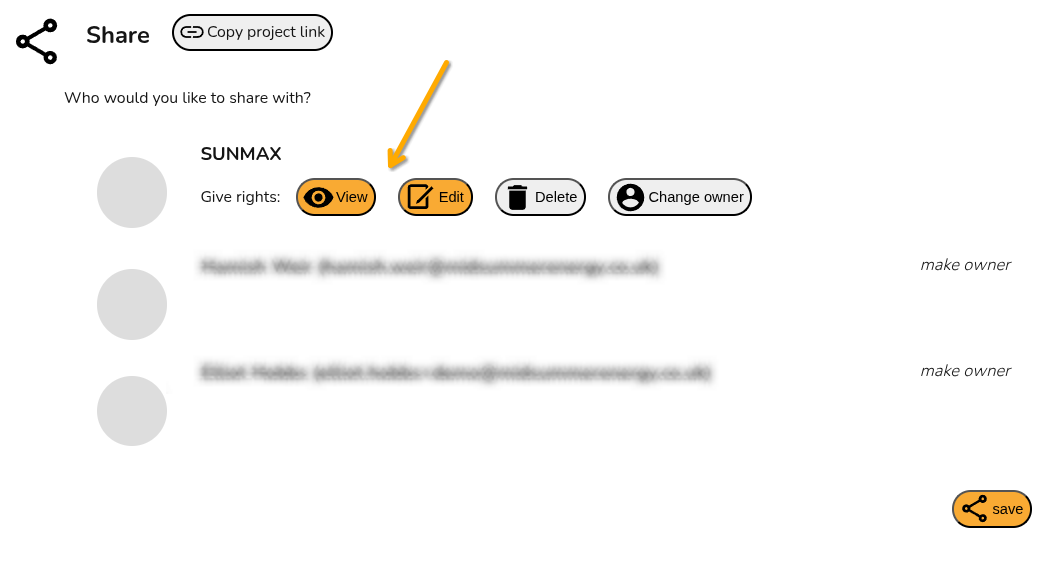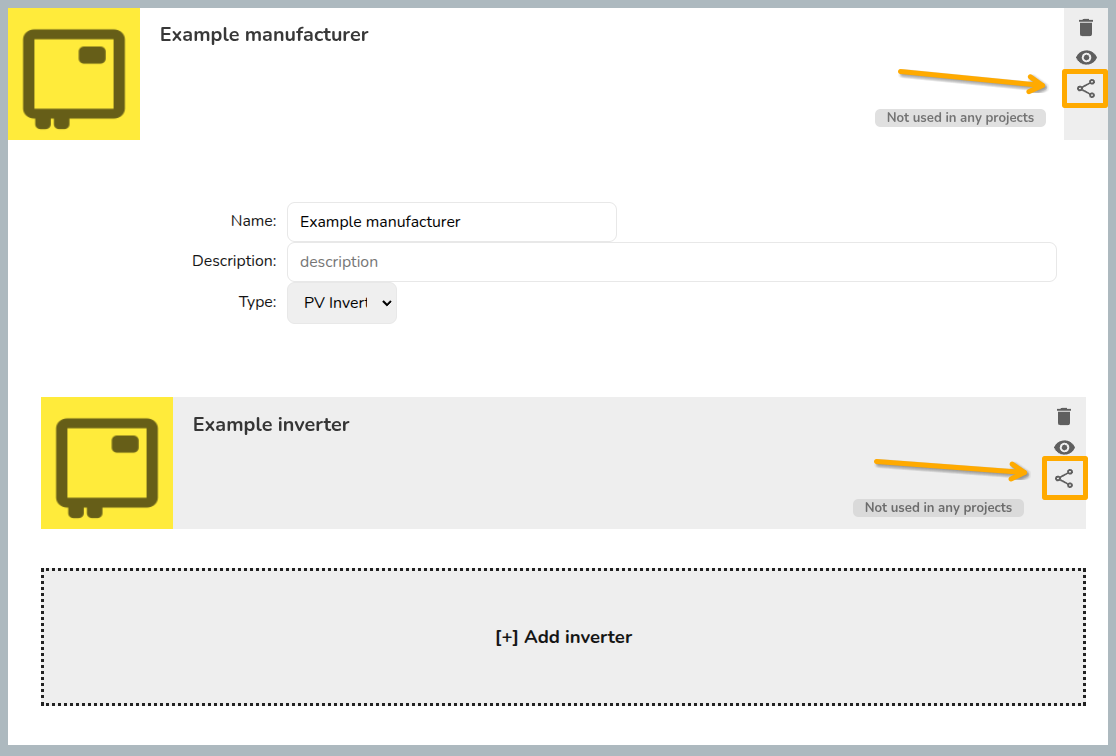Pro Team Management and sharing permissions
Team management allows you to have control over who is on your Easy PV Team and the role type they have. The team owner and any users with the Admin role type can add and remove users as well as change their role type.
You can manage your team settings in Pro Account Settings > General.
Add and remove users
To add users, you’ll need the individual’s name and email address. You can choose a user’s role from the Role Type drop-down menu. The Admin role includes the ability to view and manage Pro team settings where as a Standard user will not have these options.
To remove a user, click on the icon beside the user. This will disable their account and remove them from the subscription. The owner account cannot be removed so ensure it is under a company email address.
CompanySharing detailspermissions
Default sharing projects and components
YouThe sharing permissions for each individual user in the team can setbe defaultfound informationin thatMy account > Preferences > General and then Default sharing permissions. In this section, simply select which permissions you would like to be given automatically when creating a project or component.
Manually sharing projects
- Copy project link: users who have access to this project will be
usedableacrosstoallviewyouritteam’sfromuserthisaccounts.link. - Make
includesowner:companythename,usersnumber, accreditation, logo, address, and postcode. The details you setdisplayed here will beused where relevant throughout Easy PV tasks, forms, and reports.Billing informationHere you enterthedetailsmemberswe should use for billingof yoursubscription.team,Ifclickingyoumakehaveownerawillseparatetransferaccounts department, you may wishownership tousethistheir email address here. We send out invoices by email every month after your subscription payment has been taken.Cancel your subscriptionTo cancel your subscription, scroll to the bottom of the screen while inPro Account Settings. Then clickCancel Subscription.user. This willcancelmean the project doesn't show on yoursubscriptionproject list (unless shared with your team) andyour team’s accountsyou willswitchnobacklonger have permissions tostandardchooseaccess.who the project is shared with.
Manually sharing components
If you are using custom components in Easy PV, you can share those owned by you with other members of your team. The steps are very similar to above but for custom inverters and solar panels, you need to make sure you share both the manufacturer and the individual component: