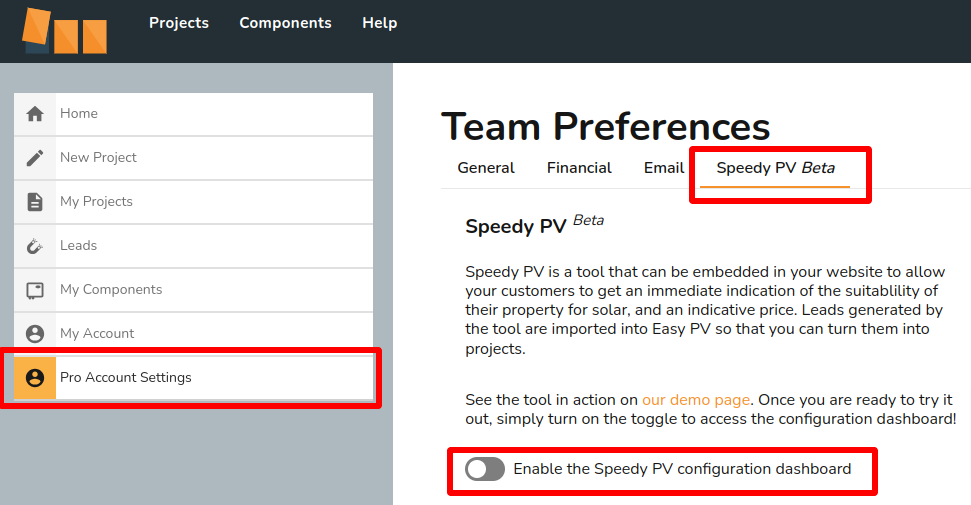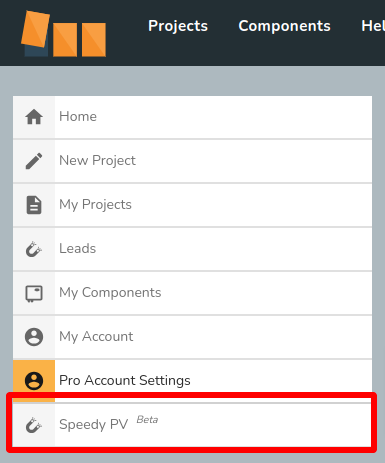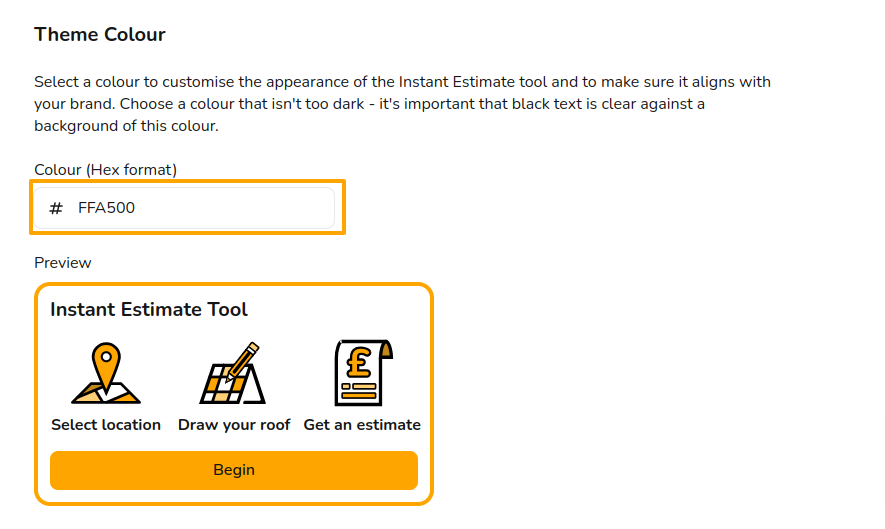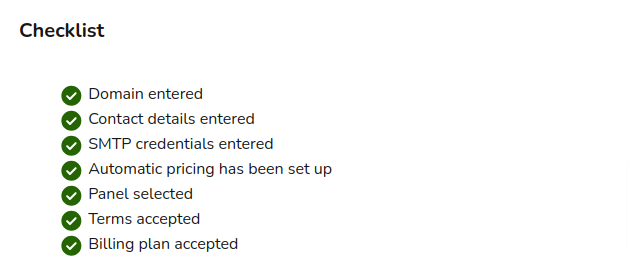Setting Up Speedy PV
Speedy PV is an instant estimate and lead generation tool that can be embedded in your website to allow your customers to get an immediate indication of the suitability of their property for solar, and an indicative price. Leads generated by the tool are imported into Easy PV so that you can turn them into projects.
Below you'll find a helpful video walking you through the setup process. Further down, you'll find written instructions too, so you can easily refer back to this page whenever you need.
Enabling the tool in Pro Account Settings
To configure Speedy PV, navigate to Pro Account Settings and go to the Speedy PV Beta tab. Then enable the Speedy PV configuration dashboard.
Then a new option will appear on the left-hand side. Click this and you will be able to work through all the tabs to set up your Speedy PV.
Setting up website domain
Start by putting in the website domain for the websites you want to host the tool on. If you would like to embed it in more than one website, then add an additional row to your list of URLs. If you would like to remove a domain, click the option highlighted below.
Please note you only need to include the domain of the website, not the full address. For example, if the tool will appear at "www.mywebsite.com/my-speedy-pv" then you only need to input "www.mywebsite.com" into the URLs section.
Contact details
On the contacts tab, put in the details for people to use when they need to contact you for more information. These will usually be your main office or sales phone number and email address.
Appearance
On the appearance tab, you can set the primary colour to use for the iconography colour scheme and any buttons in the tool.
To do this simply add in the Hex code for the colour you would like to use in the box outlined below and make sure it looks correct in the preview.
If you haven't used hex codes for colours before, don't panic! You can find a colour picker here where you can find the colour you want for your tool, and turn it into a hex code.
Emails
On the emails tab you can add an email signature that will appear at the bottom of the emails that are sent by the system.
You can optionally configure SMTP email credentials for one of your email addresses so emails will be sent from that address instead of a no reply at EasyPV email address.
You can also add in other email addresses to copy in on the emails that are sent so that could be an email for your sales team or another generic mailbox.
Pricing settings
To use Speedy PV, you must set up automatic pricing rules, so the correct estimates can appear for your project. If automatic pricing is already set up then nothing needs to be changed here.
If automatic pricing is not already set up then you can follow these steps on our guide.
Estimate configuration
In this section, you set defaults for which panels and inverters will be used in the estimates Speedy PV generates.
Select from the drop down menu which panel you want the quotes to be based on. If left blank, the tool will default to using "Jinko Tiger Neo 440W N-Type All Black Mono" in estimates.
In the inverter selection, you can choose up to three inverter groups you would like the tool to pick from in estimates. The tool will use inverters from your chosen groups in order of preference, whenever suitable for the generated PV system. If not filled in, the tool will default to using the groups "GivEnergy (Hybrid)", "Huawei (Hybrid)", "Growatt".
Terms
On the terms tab, read through the specific terms for Speedy PV and once you're happy, click I accept the terms of use.
Billing
On the billing tab you will need to accept the billing conditions.
Test page
Once the previous sections have been completed, you can play around with a test page. This has the option of testing with the desktop or mobile version.
Go Live
On the ‘Go Live’ tab, you will be able to see the following checklist:
If any required sections are not completed, go back and fix any errors. Once all required fields are checked and you are happy with everything, you can then embed the tool into your website by following the instructions in this article: Embedding Speedy PV into your Website.
Once that's all done, you can then start using the tool in your website! If you have any questions, please contact our support team at help@easy-pv.co.uk.