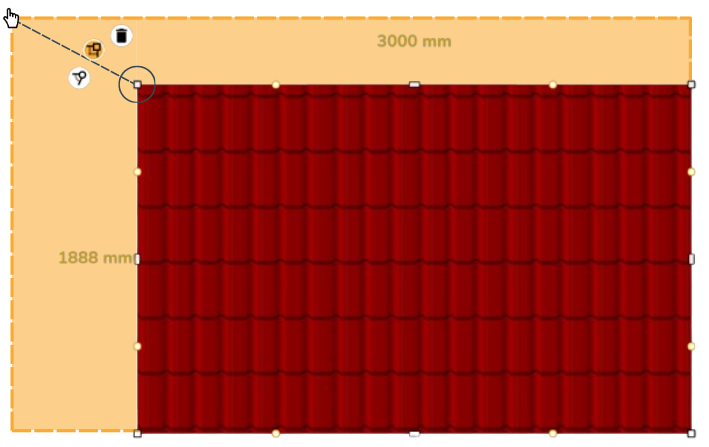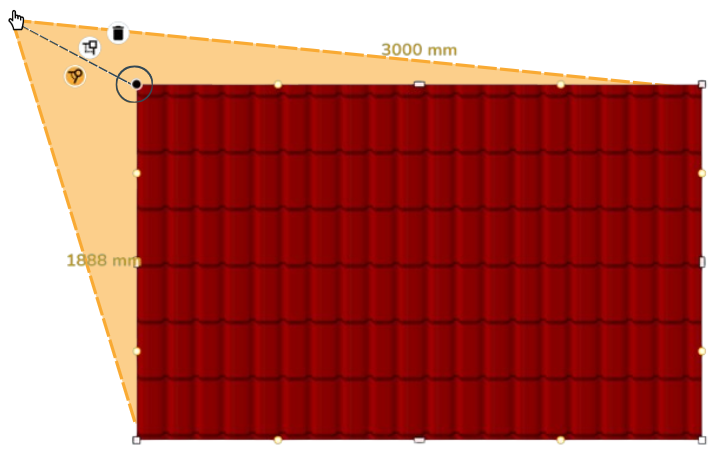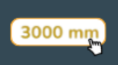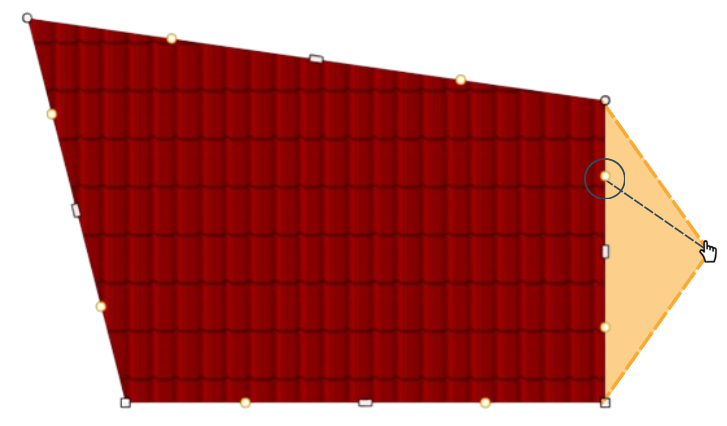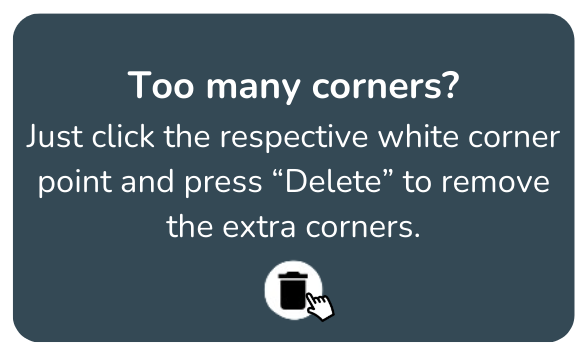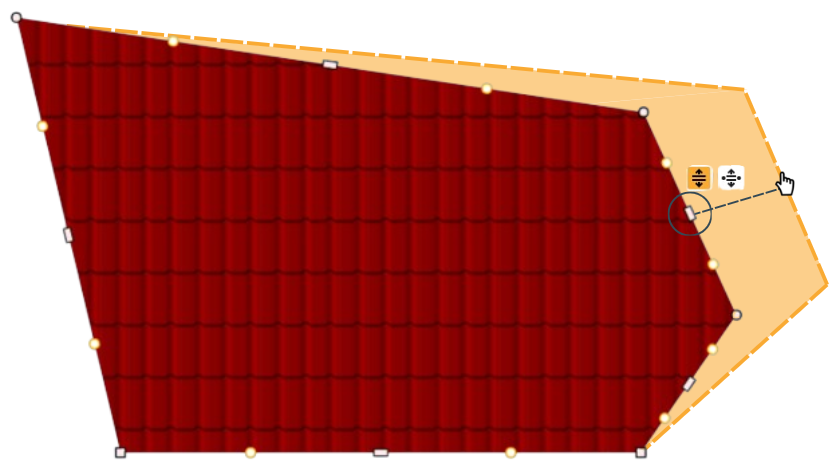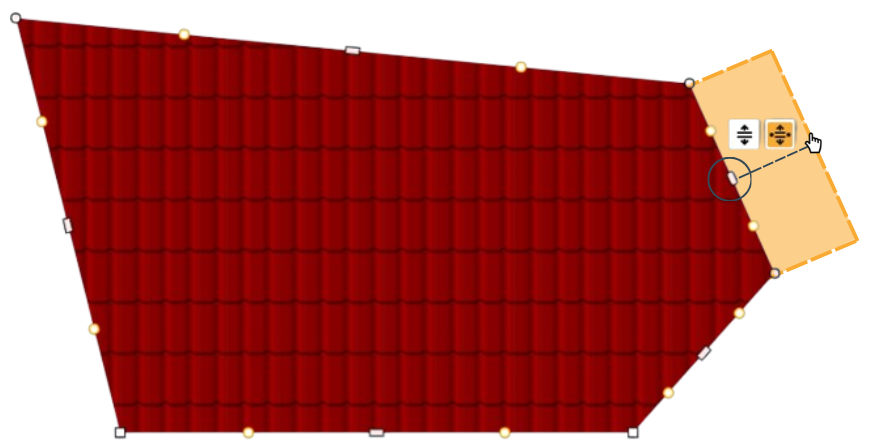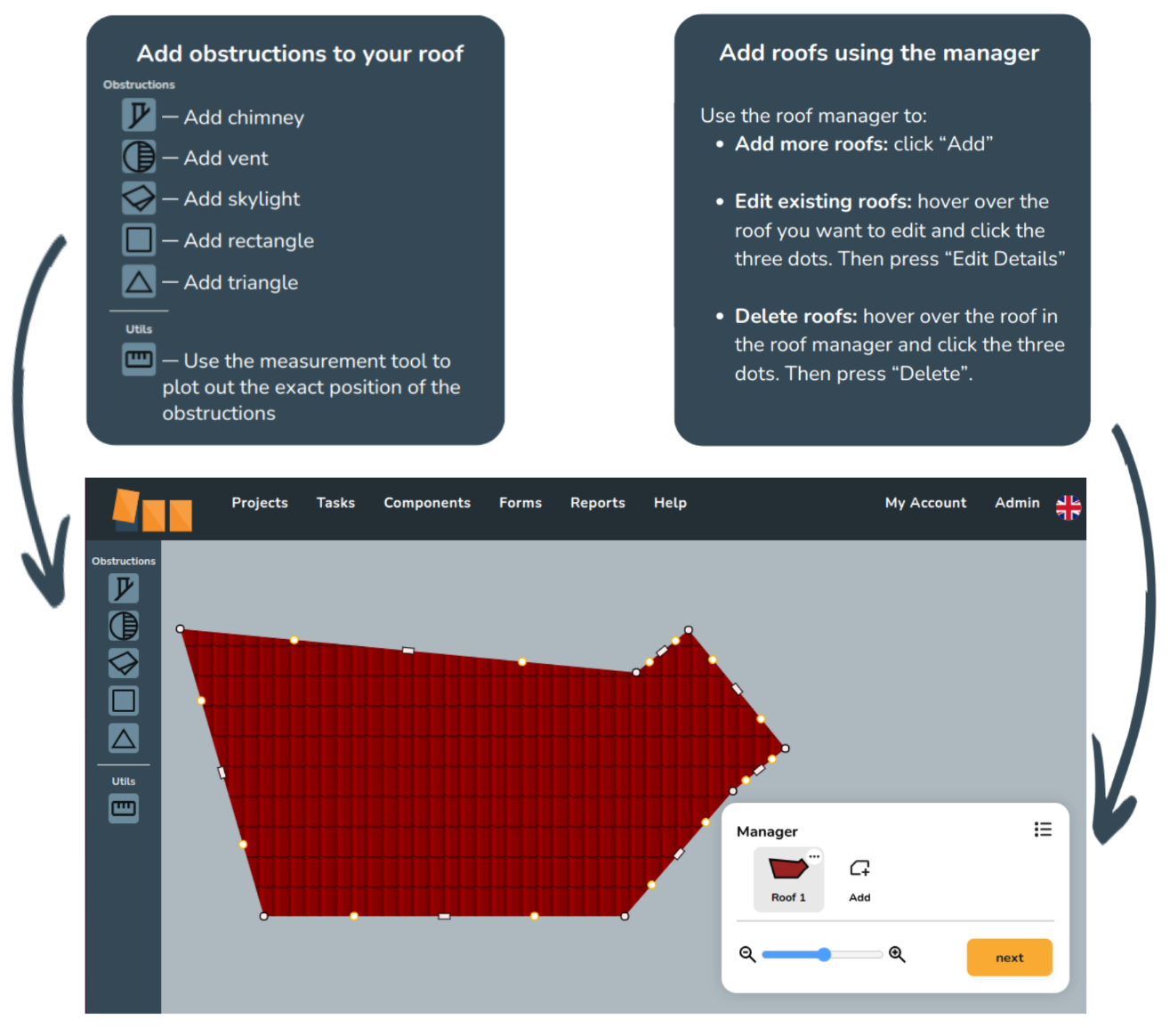Quick Roof
This guide explores Easy PV’s design mode “Quick Roof”, and the various tools at your disposal to create precise and complex roof designs.
Edit via the corner points
Click anywhere on the roof to get the editing points to show. Clicking and dragging the white corner points allowallows you to resize your roof.
Selecting one of the corner points will bring up three options:
![]() Fixed corner angle: the angle of the corner will stay
Fixed corner angle: the angle of the corner will stay the samefixed when you movedrag it (see right)below, left).
![]() Free corner
Free corner angle:angle allows(default): youcorners tomove clickfreely andwhen drag the corner to any angledragged (see bottombelow, right).
![]() Delete corner: this removes the corner, e.g. it would turn a rectangular roof into a
Delete corner: this removes the corner, e.g. it would turn a rectangular roof into a triangletriangle.
Edit roof dimensions: clicking on the white corners brings up the dimensions for the adjacent sides. If you click on this value, you will be able to input the precise dimensions for that side.
Add corners by dragging the orange points:points
Clicking and dragging the orange points allows you to add extra roof edges to the roof. This is great for creating unusually shaped roofs.
Edit via the white rectangles:rectangles
The white rectangle icons on each side allow you to amend the width / width/height of the roof.
If you click on the white rectangle, it gives you two options:
![]() Elongates the whole roof (see
Elongates the whole roof (see right)below, left)
![]() Creates a new set of corners: drags the selected roof edge out, but staying parallel to the adjacent white points (see
Creates a new set of corners: drags the selected roof edge out, but staying parallel to the adjacent white points (see bottombelow, right)