Manual allocation
Manually allocating panels is slightly different depending on whether the panels are optimised.optimised or not.
Without optimisers
- Select the current roof and inverter input from the lists on the left.
- Click or drag over panels to allocate them to an inverter input.
- When the right number of panels have been allocated, the text on the inverter input will show in green.
- Once all inverter inputs have the correct number of panels, all inputs will be in green and this message will show at the top.
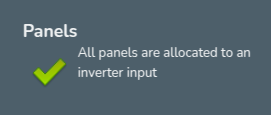
Below all your inverters and roofs, you can then click next.
With optimisers or microinverters
All panels connected to an input must be within a certain pitch and orientation threshold. Panels incompatible with the selected string will be be unselectable. To account for these differences, you can add optimisers in the inverter task by clicking Add optimsers + to the top right of the inverter strings. This will automatically add optimisers to all panels on that inverter, if you would like to remove some this will have to be done manually in the financial task.
When you then come to manual allocation the steps are largely similar to those outlined above:
- Select the current roof and inverter input from the lists on the left.
- Use the Add group + option to sub-divide the input into shading groups and select the group you want to allocate to. You should group panels that will get similar levels of shade or that are on different roofs.
- Click or drag over panels to allocate them to an inverter input or shading group
- Once all inverter inputs have the correct number of panels, all inputs will be in green and this message will show at the top.
Below all your inverters and roofs, you can then click next.
Note: adding optimisers in the inverter task will not automatically change the generation. The generation is a product of the kWp of the inverter, the kk value (which is based on the pitch, orientation and location of the panels) and the shading factor. Putting panels in separate shading groups does not correspond to anything physical but allows Easy PV to factor in differences in the kk value and shading factor on the same string. Without shading groups the generation will not change because the kk value and shading factor will be the same.
Other options
-
Use the
 icon to reset the allocation on the inverter or individual inverter inputs.
icon to reset the allocation on the inverter or individual inverter inputs. - Below where it says Next, you also have the option to use auto-stringing.
