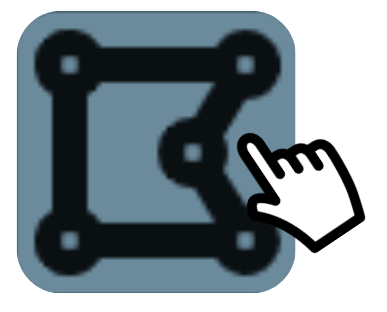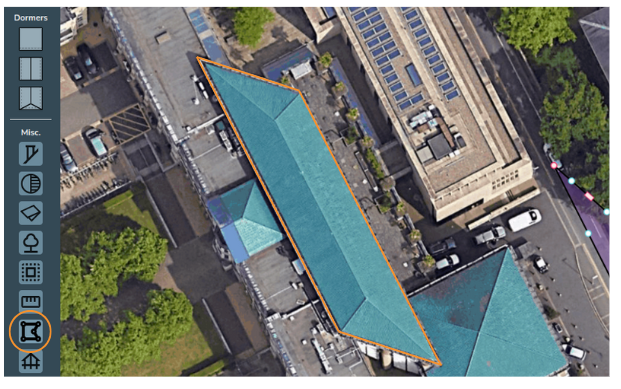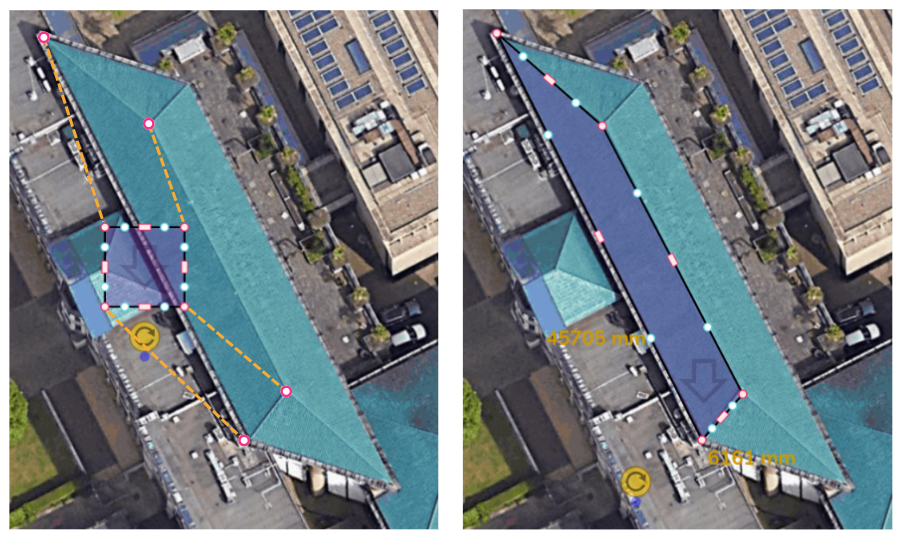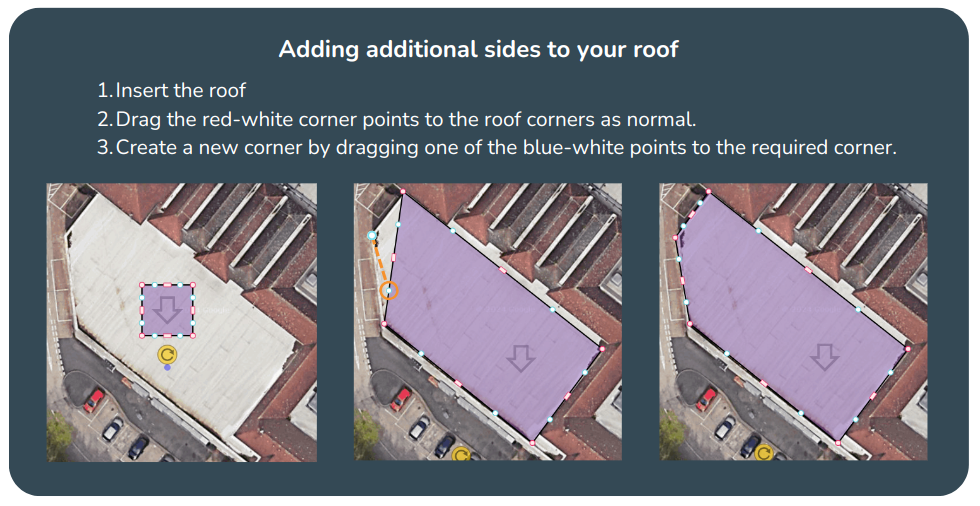Irregular Building Tool: 3D Mode
The irregular building tool allows you to create unusual roof shapes in the 3D design mode. It’s perfect for complex buildings and large commercial projects.
Step 1: Inserting the roof
Scroll down in the left-hand toolbar and select the irregular building tool in the miscellaneous section.
In this example, we are going to plot the highlighted roof on the right. We will do so by plotting out each roof face one at a time.
Step 2: Resizing the roof
First, we will create the west-facing roof. Start by adding a new irregular roof and then drag each of the pink corner controls to the four corners of the roof face. If you accidentally create too many corners, click on the respective pink corner control and press the bin icon to delete them.
Resizing options if you click on one of the pink corner controls, it will bring up three options:
![]() Free corner angle (default): corners move freely when dragged, e.g. Step 2.
Free corner angle (default): corners move freely when dragged, e.g. Step 2.
![]() Fixed corner angle: the angle of the corner will stay fixed when you drag it (see our Quick Roof guide for more info).
Fixed corner angle: the angle of the corner will stay fixed when you drag it (see our Quick Roof guide for more info).
![]() Delete corner: this removes the corner, e.g. it would turn a rectangular roof into a triangle
Delete corner: this removes the corner, e.g. it would turn a rectangular roof into a triangle
|
Input precise roof dimensions Clicking on the white corners also bings up the dimensions for the adjacent sides. If you click on this value, you will be able to input the precise dimensions for that side. |
Step 3: Editing the slope direction
The direction that the roof slopes is indicated by the arrow on the roof.
To edit the slope direction, drag the blue
dot (it can be a little
hard to spot at first!).
You will see that this
moves the arrow.
It is useful to watch
how the slope changes
in the Elevations box.
It’s likely you’ll want
the gutter line to be
completely horizontal.
When it becomes
horizontal, it will snap
into place in the
Elevations box.
Step 4: Edit roof details
In the same way as the normal 3D design mode, edit the roof height, pitch, material and eaves depth
using the boxes shown below.
Step 5: Creating a triangular roof
You now need to create the other three roofs.
To create the triangular roofs, insert a new irregular roof and drag the x3 pink-white points to their
respective corners. Then simply delete the remaining corner to turn it into a triangle.The finished result!
After inserting all four roofs and amending the various roof slopes and heights, we have a designed a
complete irregular building