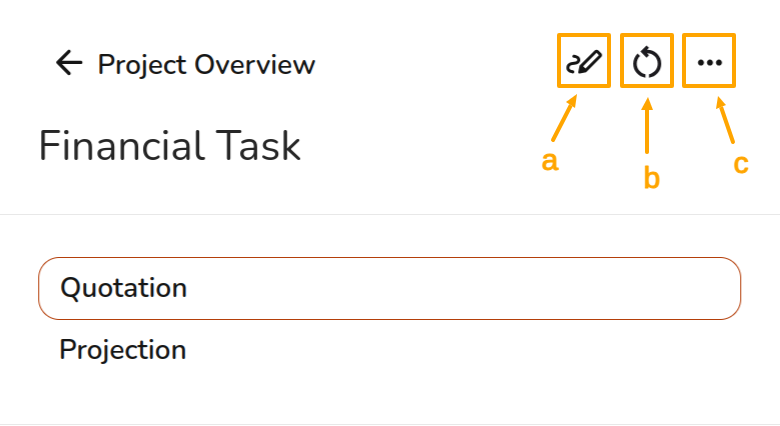Financial Task
We've recently released a new and improved version of the Financial task. You may notice that some of the calculated numbers in your financial projection are different for existing projects. This is because we've switched to a new, more accurate method of calculating how self-consumption changes over the lifetime of a PV system. This might change how much electricity we think will be used directly in the property, rather than imported or exported. If the amount of electricity imported changes, so will the value of the import savings; if the amount of electricity exported changes, so will the value of the export earnings. The new financial task now also reflect recent changes we've made to the Easy PV Consumption task (support for half-hourly consumption uploads and variable time-of-use tariffs) for even more accurate modelling.
SettingFinancial upinputs
Once reaching the financial task within a project, you can override any defaults set and also include additional information and costs.
For[Screenshot standardof financial 2 model - waiting on final ui changes]
Self-consumption
The proportion of electricity generated from a solar array that is used in a property can significantly affect financial returns. Easy PV users,has several different methods you can setuse upto financialcalculate defaultsself-consumption.
- The MCS self-consumption can only be used with flat tariffs and properties with consumption between 1500 - 6000 kWh.
- Easy PV self-consumption can be used for a project of any size and can be used with variable tariffs. For information on using variable tariffs [link consumption task guide]
- If choosing a custom percentage, the 'Battery Storage' and 'Financial' sections in
‘MytheAccount’Customer>Proposal‘Preferences’will>not‘Financial’.generate.ForIfProyouteamswouldwishinglike these to generate please select the MCS or Easy PV self-consumption.
Pricing calculation
Here you can select which pricing calculation to use with the option of selecting a default markup on goods or using Easy PV's sophisticated pricing settings functionality which allows installation prices to be calculated according to rules that you set.
Guidance on how to set teamup defaults,your theseown tailored automatic pricing settings can be found inhere 'Prolink Accountto Settings'automatic >pricing 'Financial'.guide These defaults can be overridden on a per-project basis.
[gif showing path]
MainFinancial settings
Adjust the following settings:
- Projection term: The number of years you wish to make financial projections. This should be approximately the expected lifespan of the equipment.
- Inflation rate: this is the Inflation rate for your financial projection. (Note: the Bank of England target rate is 2%).
- Panel degradation rate: panels gradually reduce in output as they degrade over time. Set the rate at which the output of the panels decreases each year.
- Discount rate: a discount rate is a means of determining the current value of something (like income or savings from a PV system) that you'll receive in the future. This
Defaultmustvaluebeofhigherself-consumption:thanyouthecaninflationselect MCS, Easy PV or a custom percentage.rate.
Tariffs
Easy PV self-consumption supports using variable tariffs but if you use MCS performance calculations or wish to use a flat rate, you can set the defaults here. They can be indexed to inflation, above inflation, fixed or none.
Automatic pricing calculator
This is where you can tailor the financial settings so you do not have to make significant adjustments on each project. You can set up rules based on look-up tables or a set markup and then set costs for the delivery and installation and optionally scaffolding, roofing, electrical, travel costs and any additional services you provide.
A full guide on how to set this up can be found here [link to automatic pricing]
Manual pricing markup
If you are not using the pricing calculator, you can set a default markup which is applied to the cost of goods.
Tax settings
Usually business customers will be able to reclaim tax, while domestic customers cannot. Here you can set defaults for the tax rate for material and services and select whether the customer will be able to reclaim the tax.
Saving rules
Create savings rules which can be used in the financial task. You can set them to appear on every project or only be applied if a given accessory is present and can add savings based on a percentage of bills, percentage of annual generation, fixed monetary amount or a saving in kWh each year.
Financial task
Financial inputs
Once reaching the financial task within a project, you can override any defaults set and also include additional costs or information.
Self-consumption
select which consumption to use - if using variable tariffs must use EPV, link to guide on consumption task
Pricing calculation
select which pricing calculation to use - link to automatic pricing guide
Tax settings
Business customers can overrideusually otherreclaim defaulttax settings:paid financialon settingsan installation, but domestic customers typically can't reclaim tax. Tax rates may be different for domestic and taxbusiness settingscustomers. In this section, these can be adjusted.
Running costs
addAdd runninglines costfor -costs you expect to be incurred in the future. You can choose whether costs are applied on an annual basis (for example a maintenance contract) or as one-off costs (for example an inverter replacement).
Additional savings
Add lines for additional savings, such as from immersion diversion systems or from night charging from batteries.
Loan
addIf your customer wishes to pay for the equipment using a loan, you can model this here.
Select the loan -amount goand throughterm. optionsThen you can choose fixed repayments, where the same amount is paid regularly, or capital plus interest, where in an addition to a fixed repayment an additional amount is added to payments to cover interest accrued. You can set an interest rate on the loan itself, which can compound either monthly or annually. This will usually be higher than inflation.
Grant
addAdd a grant -that namewill pay for some or all of the cost of the system. To add more grants, select 'Add Row' and to remove a grant, select the '-' symbol to the right of the grant (showvalue. how it will appear maybe?)
Discount
addAdd discounta -discount, chooseinput a name for the discount and select whether its a percentage of the cost or fixed amountamount.
Quotation CSV settings
If you wish to export the quotation CSVas settingsa -CSV, show whathere you can changecustomise what will appear including the quotation date, reference, text and wherethe tocustomer downloadaddress. CSV
Navigating the financial task
Once you have configured all your financial settings you will then be able to view the quotation and projection.projection, along with the following options:
- Edit financial inputs
b. Reset items to match project - select this if you have changed an item in a previous task
- Export quotation as a CSV
a.
c.
Quotation
- the quotation section you will be able to see
goodsthe full addkit list and add/delete any new items you wish toincludeinclude/remove in thequotequote. servicesTo-the right is the option to display or hide the markup.If using automatic pricing, here you will see your service totals and can adjust
anythinganything. If totalsnot-using automatic pricing, you can add your services costs here.Finally, you will be able to see the total cost of the system
cost,for the customer, including anygrants/discountsgrants or
In
Projection
Income and savings - explain a little where info is coming from, takes financial inputs and tariffs and estimates savings and benefits. any savings will also show up here
If running cost or loan