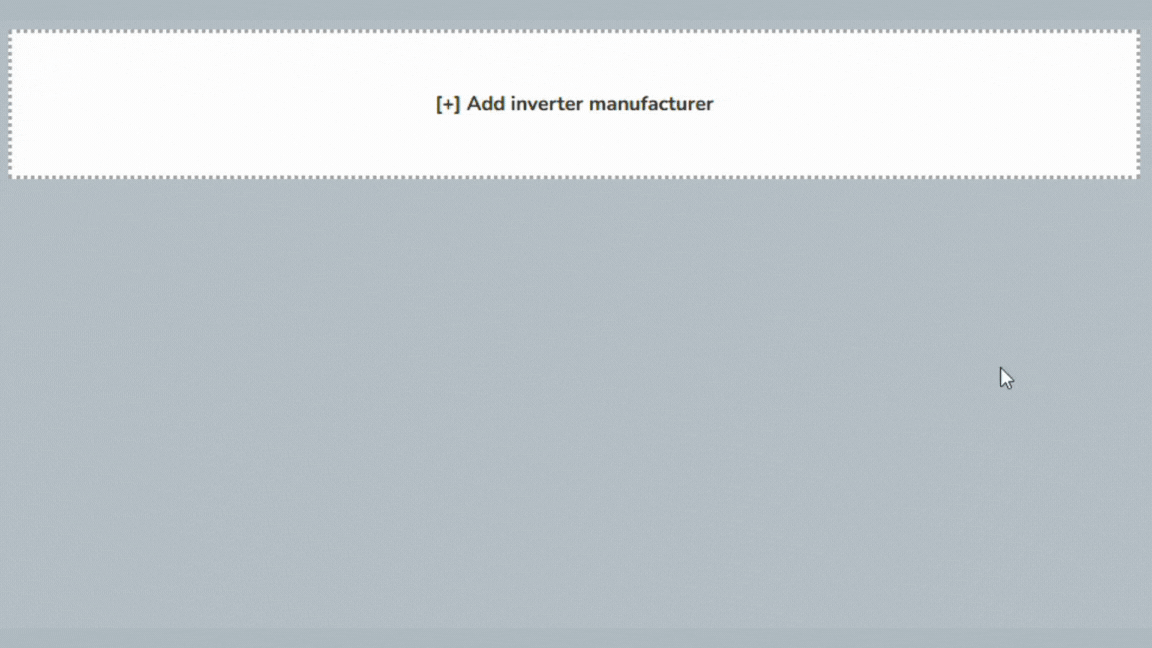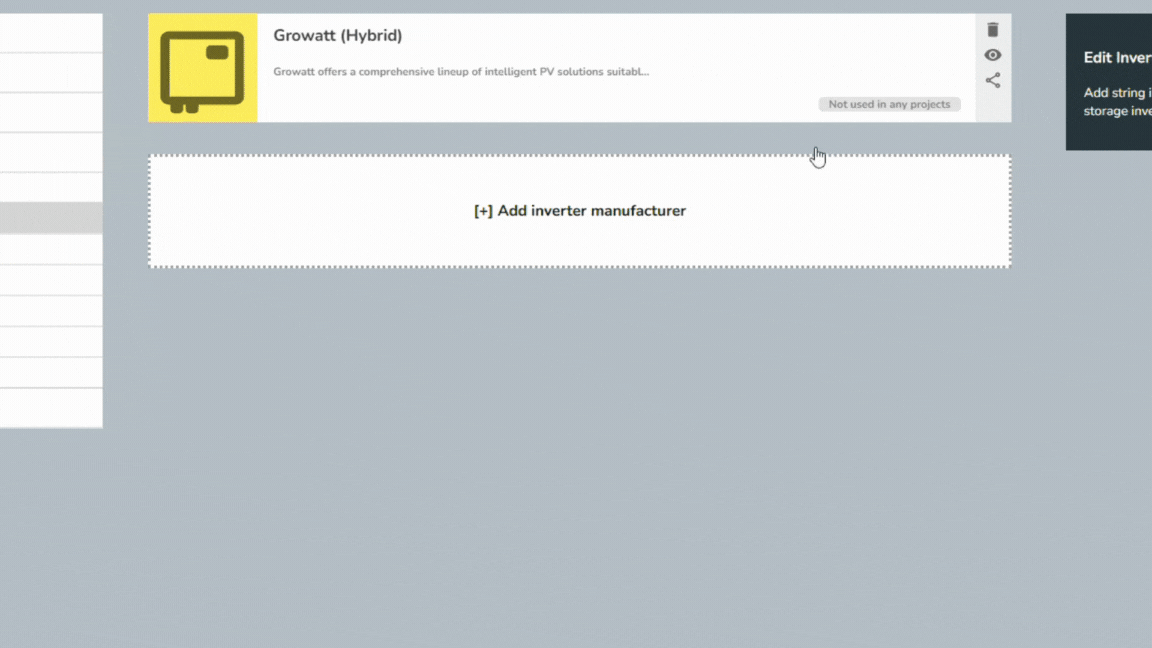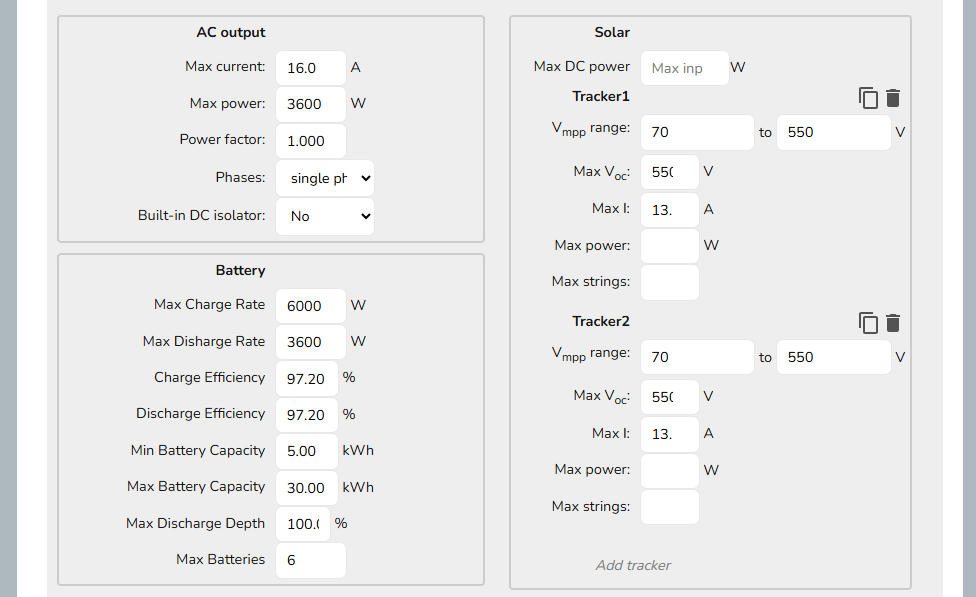Custom inverters
This guide applies to the easy-pv.co.uk and easy-pv.ie versions of Easy PV. The information provided here may not be accurate for easy-pv.com.
To add a custom inverter in Easy PV navigate to My Components > Inverters on the left-side menu or Components > Edit Inverters from the top drop down menu.
You will need the datasheet from the manufacturer so Easy PV can appropriately perform calculations for inverter and battery sizing and system output. Below you will find guidance on how the information in the datasheet corresponds to the values Easy PV asks for.
Manage your own inverters
Step 1.1: Add an inverter manufacturer group
To add an inverter, you first need to ensure you have an appropriate inverter manufacturer group set up. Click on the Add inverter manufacture option and input a name for the inverter manufacturer group and then press enter on your keyboard or click out of the name field. Once you've done this the page will update to show the new manufacturer group that you've added.
Next re-open your custom manufacturer group and add a description and select the type of inverter you will add to this inverter group. You can set the type as PV inverters, hybrid inverters or AC-coupled inverters. You can only add one type of inverter to each inverter manufacturer group, so if you want to add specific PV inverters (also known as a string inverter) and hybrid inverters you will need a separate group for each.
Step 2.2: Add a specific inverter model
To add a specific inverter model, first navigate to the inverter manufacturer group you want to add it to. Click on the Add inverter button and add the name, description and model number. These details are displayed in the customer proposal, so add information that is useful and compelling for your customer.
You can also add the following details at this stage:
- ENA system reference - this is used for DNO applications and can be found on the ENA Connect Direct portal.
- Price - this is the price that will be used in the financial task for any projects that include this component
Step 3: Add technical information from the product's datasheet
Finally, add all the technical details for the product. These are needed in order for Easy PV to correctly use the inverter in your projects. You can normally find the data needed on the manufacturers data sheet. If data is missing please contact the manufacturer directly.
Below is a list of definitions and the potential variations for each value on different manufacturer datasheets for each section for PV, hybrid and AC-coupled inverters.
AC output
As well as whether it is a single phase or three phase inverter, other than max power for AC inverters, all inverter types you will need to input the following information:
|
Technical info |
Variations |
|---|---|
|
Max current: maximum AC current in Amps that the inverter can output |
|
|
Max power: maximum AC power output in Watts of the inverter |
|
|
Power factor |
|
Solar
For PV and Hybrid inverters you will also need to input information for the solar input:
After inputting the name, max current and max power the inverter will save and close, remember to re-open it and click Add tracker (under Solar on the right) for each MPPT input the inverter has. If the trackers are the same then you can simply click the copy icon next to the bin icon.
|
Technical info |
Variations |
|---|---|
|
Tracker, Vmpp range: the range of Vmpp values (maximum power point voltage of the panels at standard test conditions (STC)) compatible with this inverter |
|
|
Tracker, Max Voc: maximum open circuit voltage |
|
|
Max I: maximum current |
|
Battery
For hybrid and AC-coupled inverters you will also need to input battery compatibility information:
|
Technical info |
Variations |
|---|---|
|
Max Charge Rate: the maximum power at which the inverter can charge a battery |
|
|
Max Discharge Rate: the maximum power that the inverter can draw from a battery |
|
|
Charge Efficiency: the efficiency of the charge process |
|
|
Discharge Efficiency: the efficiency of the discharge process. |
|
|
Min Battery Capacity |
|
|
Max Battery Capacity |
|
|
Max Discharge Depth: the maximum depth to which the inverter will discharge an attached battery |
|
|
Max Batteries: maximum number of batteries that can be connected |
|