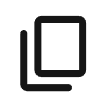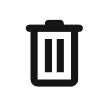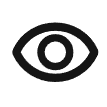Configure payment options
This guide applies to easy-pv.co.uk. The information provided here may not be accurate for easy-pv.ie.
A payment option is a method by which the customer can pay for a project. Payment options can be created, viewed and edited in the the financial task. You can also set up payments in your account financial settings. If you are a member of a Pro team, this will be set by your team admin in the Pro account financial settings.
Table of contents
- Video guide?
- Creating a new payment option
- Editing existing payment options
- Using your payment options
Video here?
Creating a new payment option
New payment options can be created within projects through the financial task on the Payment tab or by navigating to your financial settings. Just click + New payment option and follow the steps outlined below.
1. Overview
Name: Input the name you'd like to appear on the proposal for this payment option. 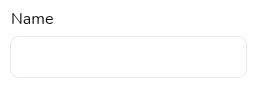
Scope: The option will only appear if you're creating a payment option from within a project. Select whether you'd like this option to appear for just this project or to be available on future projects. If you are in a pro team, you will also see the option to make it available for you team. 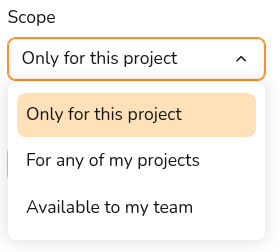
Payment type: Select between 'Pay in full' or 'Finance' depending on what payment option you need. For both options you can set up multiple payment stages and for finance options you can model paying off some or all of the cost of the system with a loan. This can be changed at any point. 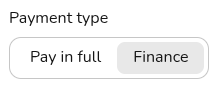
Default checkbox: This option will only appear if your scope is set to User or Team. If you check this box, this payment option will be selected on all future projects. 
2. Payment
In this section you can configure the payment stages for the quote. This is optional if you selected Finance as the payment type.
Payment format: set whether you'd like payments to be defined as percentages or as constant values. 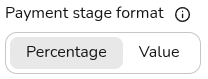
Payment stages: add rows to define additional payment stages, set the name of the stage to appear on the quote, the amount (% or £) and when the stage will be payable. If Finance was selected, the final (or only) stage will be from 'Finance Payments'. 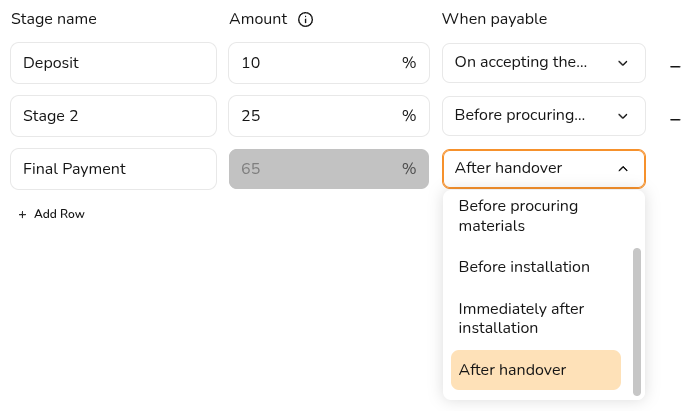
3. Finance
Here you can configure the details of the finance payments. This section will not appear if you've selected 'Pay in full'.
Finance provider: This is the organisation or lender that provides finance or a lease for a project. Select from the drop down menu from your preset finance providers or select + New provider.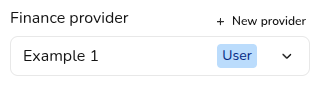
When creating a new provider you will need to input the name of the provider, the scope (if you're creating within a project) and an optional description.
Repayment: set the repayment term, the repayment frequency and the repayment type. For most domestic installations, the repayment type will be fixed. The Capital + interest option will use the reserve interest rate set in your financial settings. 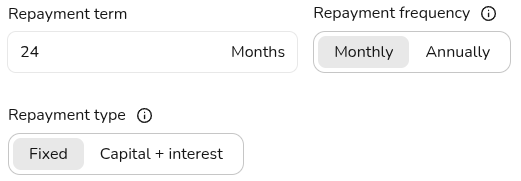
Interest: set the loan interest rate and whether you want the interest to compound monthly or annually. 
Editing existing payment options
If you would like to edit existing payment options, this can be done within a project or in your financial settings. All details listed above can be edited on your payment options except the scope. To change the scope of a payment option, duplicate the option within a project and set the new scope from the overview tab.
Financial settings
Reserve interest rate: Set the reserve interest rate and whether it compounds monthly or annually. Where finance payments are insufficient to fully pay off the loan by the end of the term, an additional sum of money is allocated every year to build up a reserve that will be used for the final repayment. This will usually be held in an interest-bearing account or other investment, and will attract an interest rate that is typically equal to or higher than inflation.
This option is only used if you select the Capital + interest repayment type, which will not typically be used. this section can be left blank if you only plan on created fixed repayment finance options.
Payment options and providers: Here you can see all your payment options and providers and create new ones. Click the pencil to edit existing options. The three dots menu will allow you to duplicate, delete, or hide any payment options or providers.
|
Duplicate Copy and edit an existing payment option or provider if you need to make small changes to an existing option. |
|
|
Delete This will delete the payment option or provider and cannot be undone. Previous projects using these options will be unchanged. |
|
|
Hide This will no longer show as a payment option or provider but will still show in this menu. It can be unhidden at anytime from your financial settings. |
Within project
In a project you can select the payment methods you'd like to make available to the customer. You can create a new payment method for your current project (or any future project by setting the scope to User or Team) using the + New Payment Option. You can update your existing methods in your settings with the Edit option at the top.
Note that project level payment options can be edited, deleted and duplicated but user and team level options cannot be edited or deleted from within a project. Navigate to your financial settings to delete and user or team level payment options.
If you have any additional questions about setting up payment options, please reach out at help@easy-pv.co.uk.