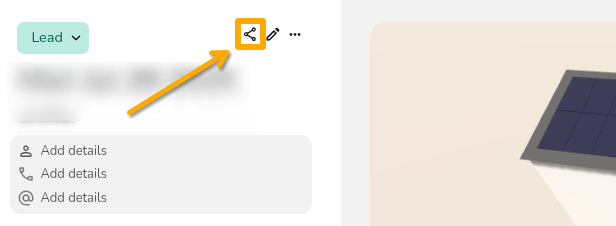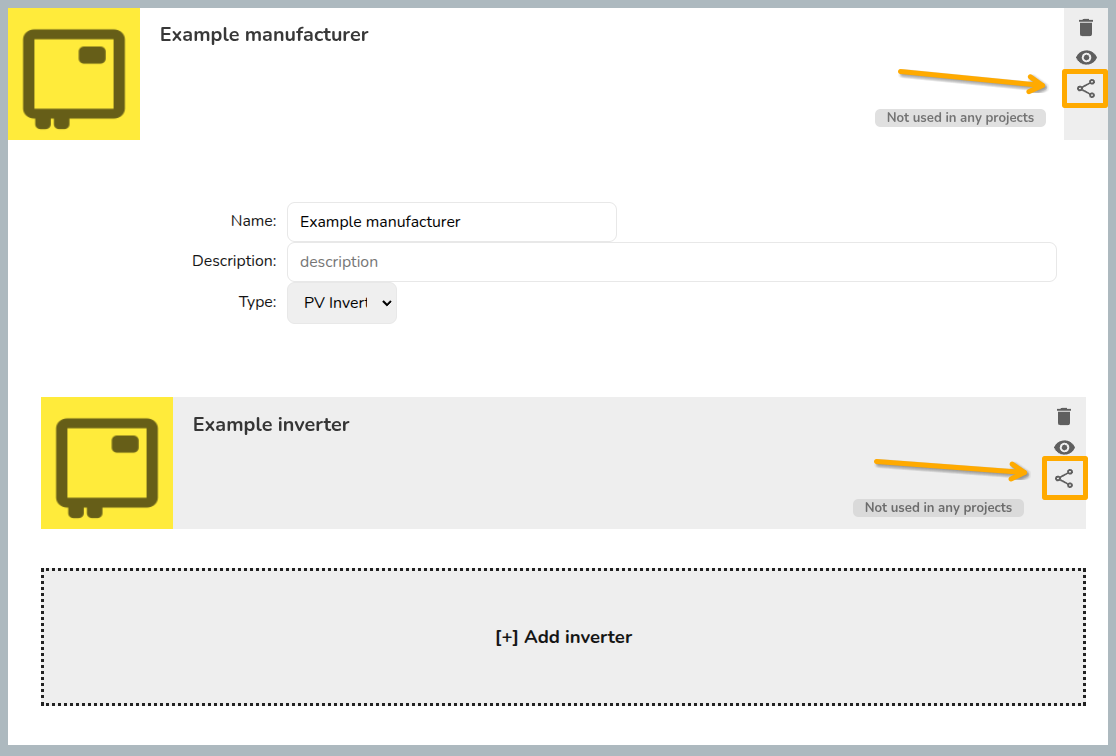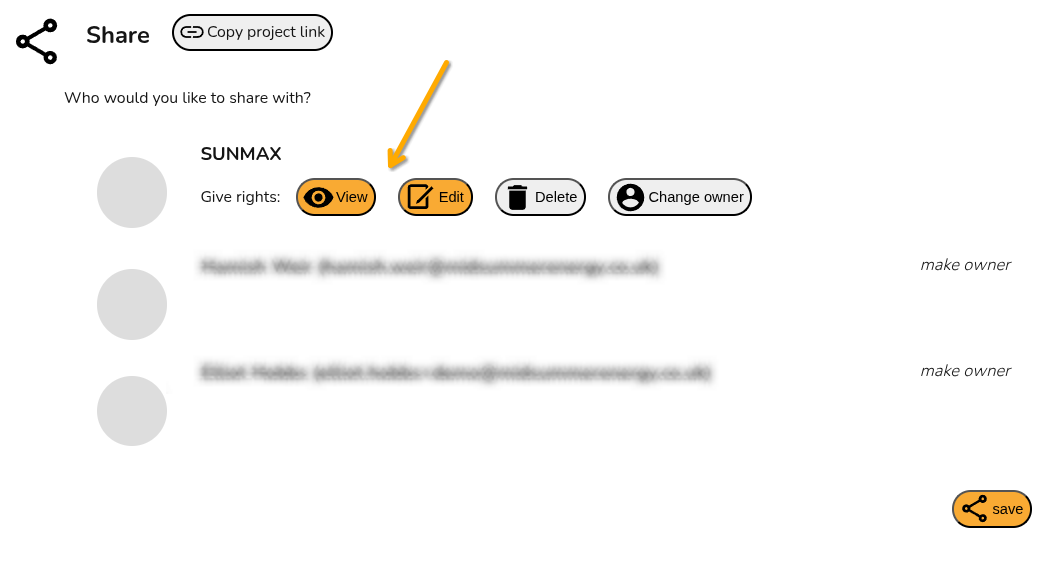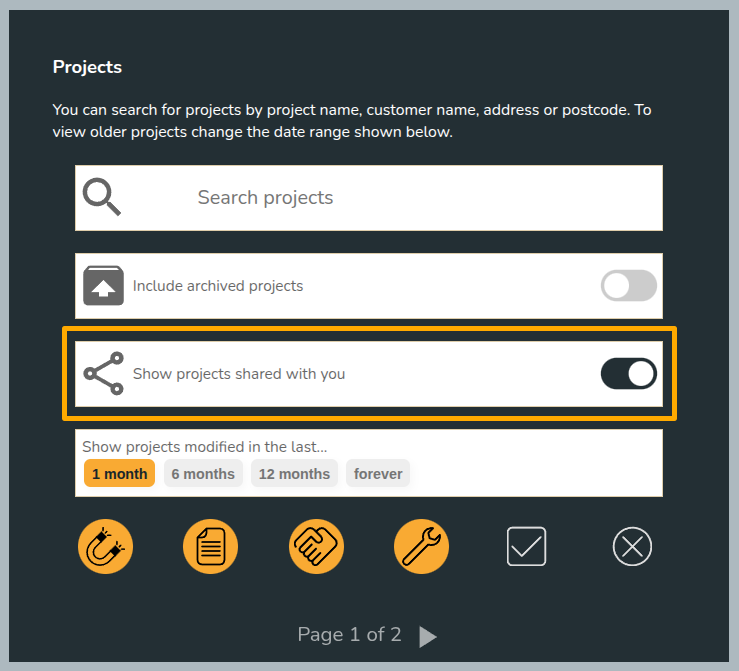Pro: Share projects and components
This guide applies to pro versions of Easy PV. Read more about what you gain with pro.
With Easy PV pro you're able to collaborate with your team by sharing projects and components. See below how you can configure your sharing settings.
This guide covers:
Default sharing
Each user in a Pro team can configure default sharing settings for the projects and components they create. Navigate to My account > Preferences > General and then Default sharing.
In this section, simply select which sharing permissions you would like to be granted automatically when creating a project or component.
This will only apply to new projects. If you would like to share old projects, see below for instructions on manual sharing.
Manual sharing
If you would not like projects or components to share by default, you also have the option to share individual projects or components manually. You will also have the option to transfer ownership to another user when sharing manually.
Sharing a project or component
Project sharing
- From your project list on the My Projects page - click on the share icon on the project you want to share

- From the project overview page of a specific project - click on the share icon in the top left of the project.
Component sharing
If you are using custom components in Easy PV, you can share those owned by you with other members of your team. Hover over the Components option in the main site navigation and then select the component type to find the component you want to share. Click on the share icon to configure sharing for the component.
For custom inverters and solar panels, you need to share both the manufacturer group and the individual component.
Selecting which permissions to give
Once you have chosen the project or component you want to share, you can then select the team you want to share with and set the permissions you want to apply. Click save in the bottom right corner. If you have lots of members in your team, you may need to scroll down to see the save option.
If you want to change ownership of the product or component, click on the make owner button beside the name of an individual user in your team. This will assign ownership to that user and you will no longer have permissions to configure sharing.
Understanding sharing options
You will have the following options when sharing projects and components in Easy PV:
- View: users will be able to view projects or use the component, but not edit it.
- Edit: users will be able to make changes to the project or component.
- Delete: users will be able to permanently delete the project or component.
- Change owner: users will be able to transfer ownership of the project or component to another user.
Viewing projects shared with you
To view projects shared with you, make sure this option is selected in the project list page:
Projects owned by others will say Owned by [name] in the top right corner of the project:
If you're having trouble with any of these permissions or would like to share with individual members of your team rather than the whole team, get in touch with our support team on help@easy-pv.co.uk or help@easy-pv.ie!