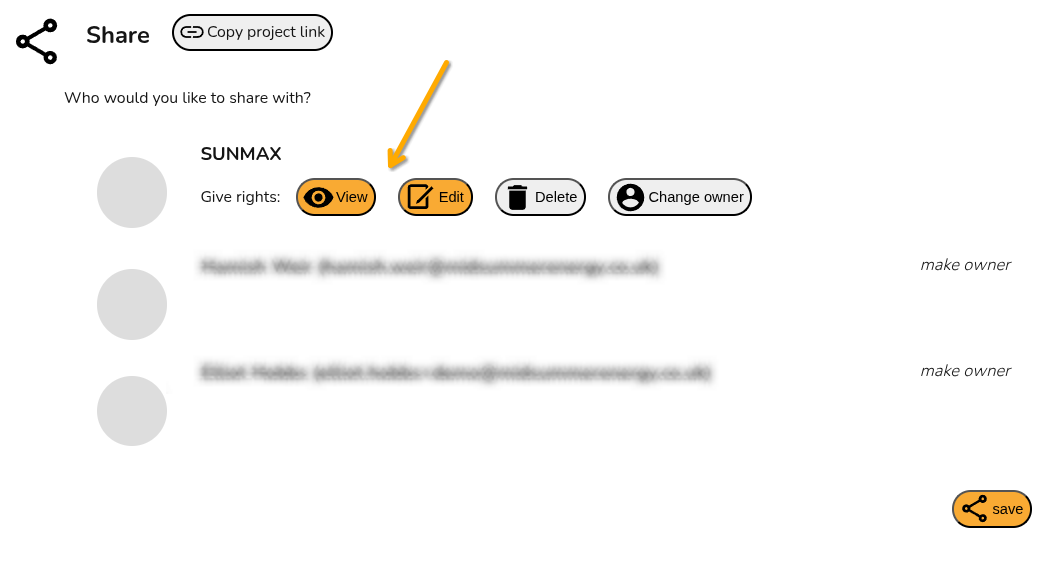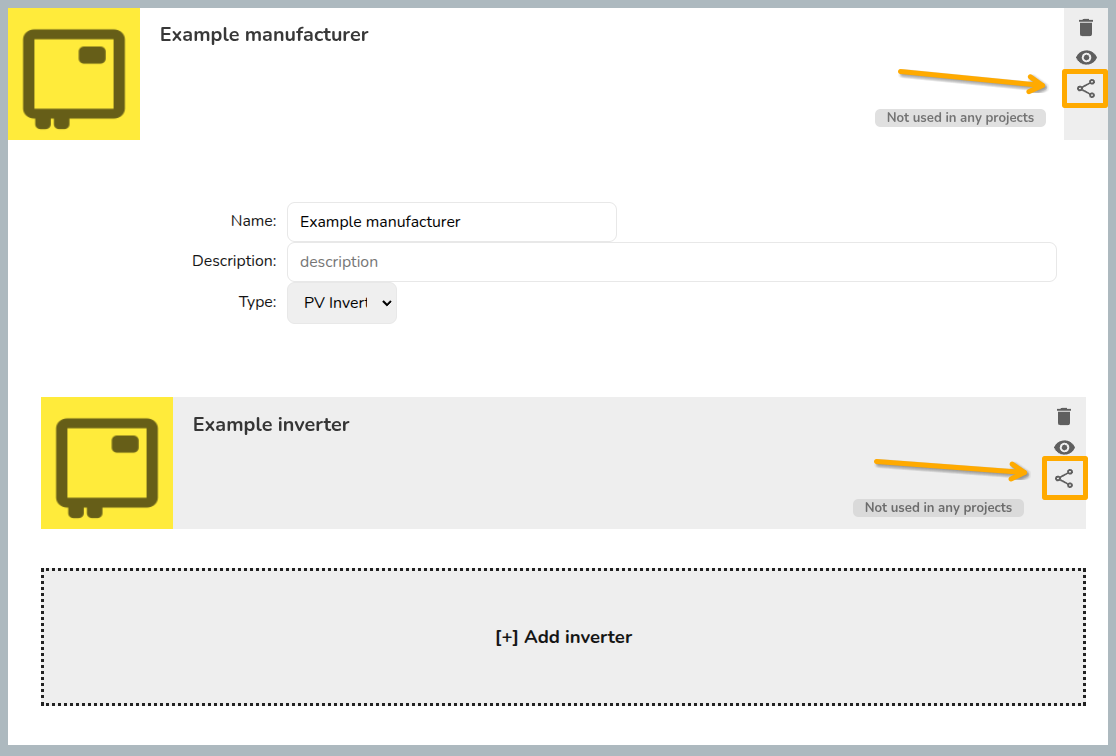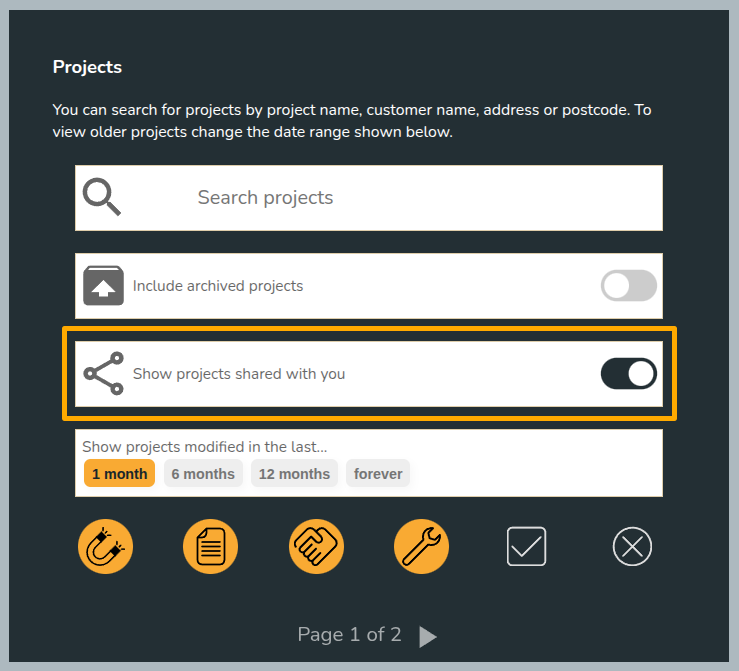Sharing permissions
This guide applies to easy-pv.ie and easy-pv.co.uk pro versions of Easy PV. The information provided here may not be accurate for easy-pv.com.
With Easy PV pro you're able to collaborate with your team by sharing projects and components. See below how you can configure your sharing settings.
DefaultView and edit the default sharing of projects and components
The sharing permissions for each individualEach user in thea Pro team can beconfigure founddefault insharing settings for the projects and components they create. Navigate to My account > Preferences > General and then Default sharing. In this section, simply select which sharing permissions you would like to be givengranted automatically when creating a project or component.
Manually sharingshare projects or components
Share a project
- From your project list on the
overviewMyofProjectsthepageproject:-
- From the project overview page of a specific project - click on the share icon in the top left of the project.
Select
Share a component
If you wouldare likeusing custom components in Easy PV, you can share those owned by you with other members of your team. Hover over the Components option in the main site navigation and then select the component type to find the component you want to share. Click on the share icon to configure sharing for the component.
Note: For custom inverters and solar panels, you need to share
both the manufacturer group and the individual component.
Note:
Configure the sharing settings
Once you have chosen the product or component you want to share, you can then select the team you want to share with and set the permissions you want to apply. Click save in the bottom right corner. If you have lots of members in your team, you may need to scroll down to see the save option.
Understanding showpermission on projects owned by you. You'll also see the options totypes
CopyView:project link:userswho have access to this projectwill be able to viewitthefromproject,thisbutlink.not edit it.MakeEdit:owner:theusersdisplayed herewill be able to view and edit themembersproject.- Delete: Users will be able to permanently delete the project of
yourcomponent. - Change
clickingowner:makeUsersownerwillwillbe able to transfer ownership of the project or component tothisanotheruser.user (see below).
Transfer ownership to another user
If you want to change ownership of the product or component, click on the make owner button beside the name of an individual user in your team. This will meanassign theownership projectto doesn'tthat show on your project list (unless shared with your team)user and you will no longer have permissions to chooseconfigure whosharing. the project is shared with.
Manually sharing components
If you are using custom components in Easy PV, you can share those owned by you with other members of your team. The steps are very similar to above but for custom inverters and solar panels, you need to make sure you share both the manufacturer and the individual component:
Viewing projects shared with you
To view projects shared with you, make sure this option is selected in the project list page:
Projects owned by others will say Owned by [name] in the top right corner of the project:
If you're having trouble with any of these permissions or would like to share with individual members of your team rather than the whole team, get in touch with our support team on help@easy-pv.co.uk or help@easy-pv.ie!