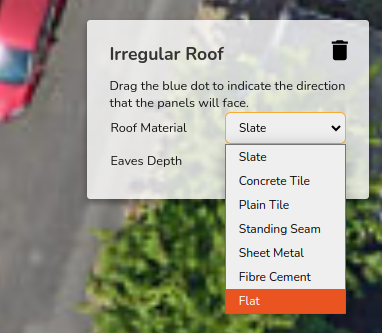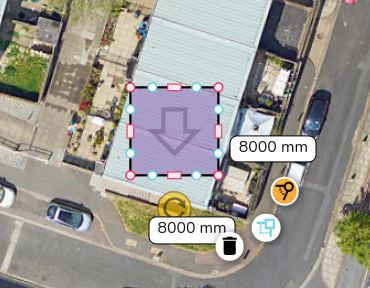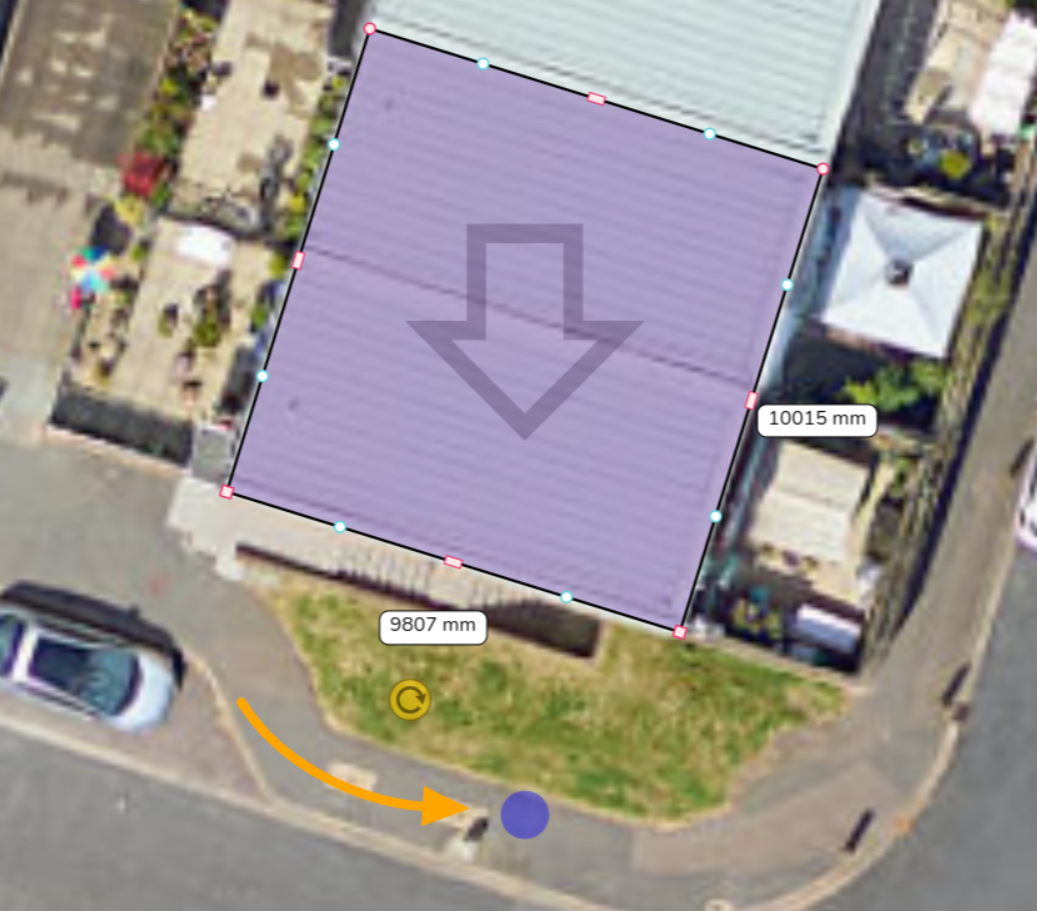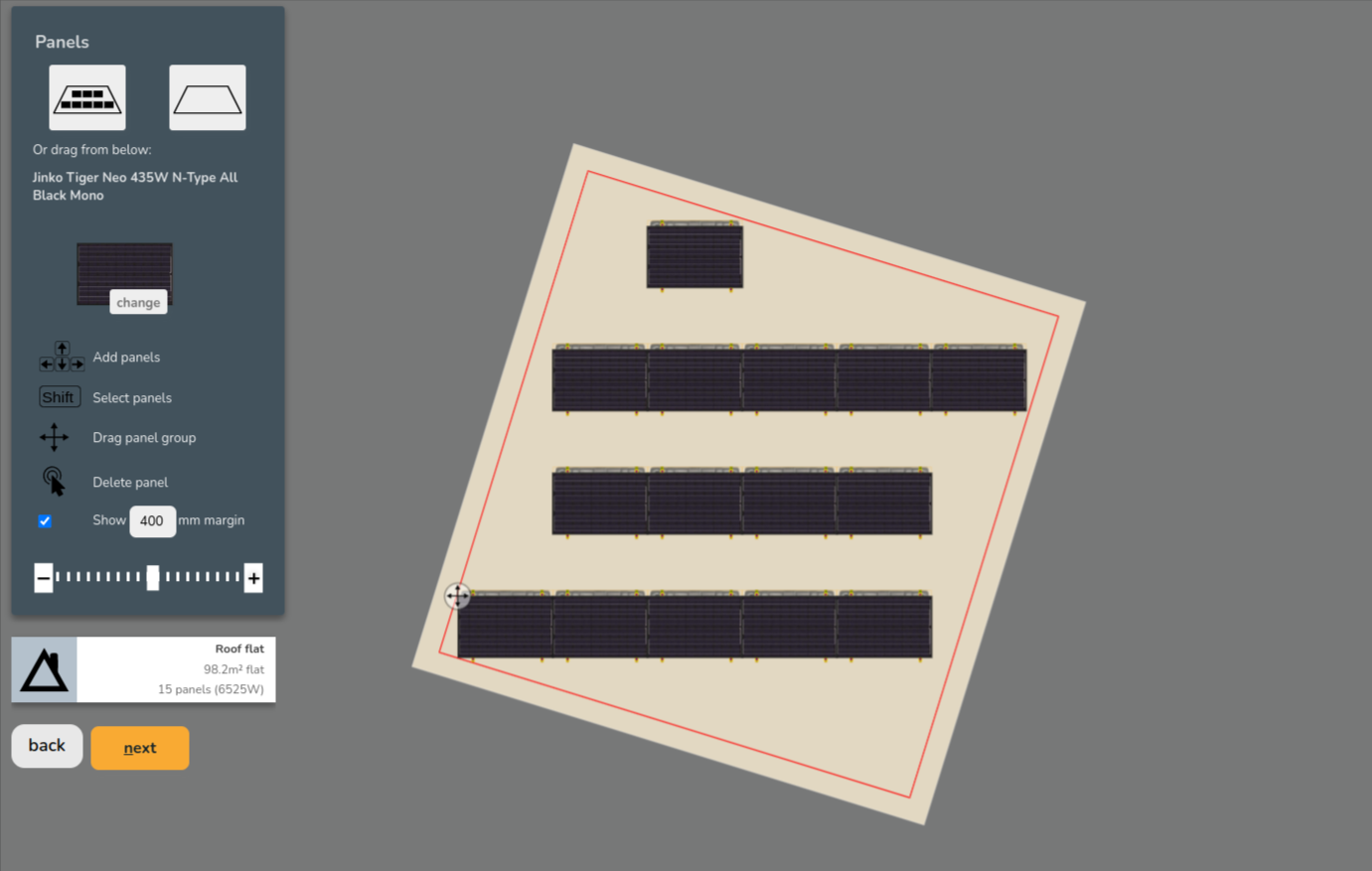How do I specify the orientation of panels on a flat roof?
Horizontal and portrait panels will automatically be angled toward the “bottom” or “gutter line” of the roof whether flat or ground-mounted. In roof outline mode, the “bottom” of the roof is the first side you draw. In quick roof mode and 3D design mode, the “bottom” of the roof is based on how you set the orientation of the roof. If you want to change the angle of the panels, you’ll need to change the orientation of the roof.
If you want to orient the panels on a flat roof you can use the irregular roof tool and the following steps:
Note: this option is only available when using the 3D design mode.
- Select the 'Irregular building' option in Misc.
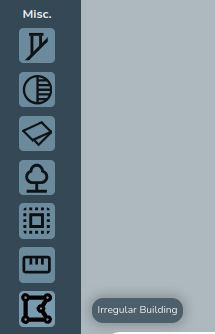
- Set the roof type to flat in the top right (besides the 3D view) and the pitch to 0 in the elevations view
- Size and reshape the roof to the necessary roof - if needed you can fix the angles of the corners by clicking on the corner and selecting the option highlighted in blue below.
-
Drag the blue dot to direct the arrow, the arrow points in the direction of the panels.
Then when you enter the panels task, the panels will face the direction specified: