This guide applies to [easy-pv.ie](https://beta.easy-pv.ie/) and [easy-pv.co.uk](https://help.easy-pv.co.uk/easy-pv.co.uk/) versions of Easy PV. The information provided here may not be accurate for easy-pv.com.
The performance task uses the system data, location and shading information to estimate the annual output of the system. This is then used in self-consumption calculations to estimate how much of what is generated will be used directly, used to charge a battery or exported to the grid, which is needed to estimate the [financial benefits](https://help.easy-pv.co.uk/books/videos-and-guides/page/financial-task) of the system. #### **Getting started with the Performance task** You can access the Performance task via the **'Tasks' drop-down menu** or from the **task list** to the left on the project overview page. When the Performance task first opens, you'll be shown a popup that lets you **configure the settings** you want to use. You can use the left hand navigation to choose the settings you want to edit. More information on each of the settings is available below. [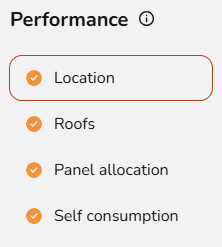](https://help.easy-pv.co.uk/uploads/images/gallery/2025-04/i7qNaeX5uw0NiDoh-image.png) When you have finished configuring these inputs, click **Done.** --- #### **Navigating the performance task** The right hand sidebar contains options to switch between the **Sunpaths** and the **Performance results**: [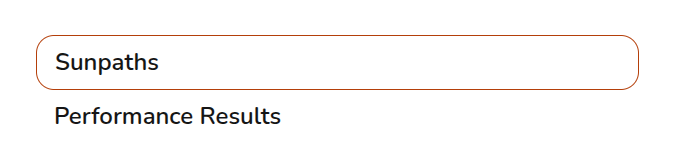](https://help.easy-pv.co.uk/uploads/images/gallery/2025-02/9DT7PF1LoNmtzTcG-screenshot-from-2025-02-11-14-10-49.png) As well as the following:| [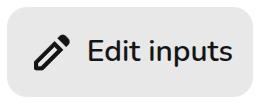](https://help.easy-pv.co.uk/uploads/images/gallery/2025-08/1QXjO7zYznyQW4bH-image.png) | **Edit inputs** Click to update the location, pitch and orientation of the roofs and panel allocation |
| [](https://help.easy-pv.co.uk/uploads/images/gallery/2025-08/3N1rq84hUZkw5YNC-image.png) | **Open help page** Go directly to this help page if you're ever having trouble. |
| [](https://help.easy-pv.co.uk/uploads/images/gallery/2025-08/TssXXbJUFcEOgdHu-image.png) | **Go to user preferences** Adjust which performance dataset is used, sunpath and panel allocation automation, and MCS self-consumption defaults. |
| [](https://help.easy-pv.co.uk/uploads/images/gallery/2025-08/AurlHsUZukXsPWbL-image.png) | **Open performance report** See MCS performance table with sections A, B, C and D (if MCS self consumption completed and selected in [financial task](https://help.easy-pv.co.uk/books/videos-and-guides/page/financial-task "Financial Task")). |
The MCS performance report can be accessed from the forms (and then reports) drop down menu.
**A. Installation data** This section details the installed capacity, orientation of the system, inclination of the system and the location. These inputs can be adjusted by clicking the pen icon in the top right or by adjusting the panels on the system. **B. Calculations** Using the installation data and the shading factor, an estimated annual output is calculated. To adjust the shading factor, navigate to the sunpaths diagrams tab. **C. Estimated PV self-consumption – PV only** The estimated self-consumption for the system with PV only is taken from the MCS lookup tables, depending on the values above and those input in the task. Click the pen icon to adjust these inputs. **D. Estimated PV self-consumption – with EESS** The estimated self-consumption for the system with PV **and** battery storage is taken from the MCS lookup tables. This section will not show if there is no battery storage, navigate to the inverter task to include battery storage. **E. Additional benefits from PV and EESS** If additional consumption is anticipated or some of the battery capacity is reserved for ancillary services, that will be detailed here. This section will not show if that is not the case, to edit those inputs click the pen icon in the top right and navigate to the self-consumption tab. [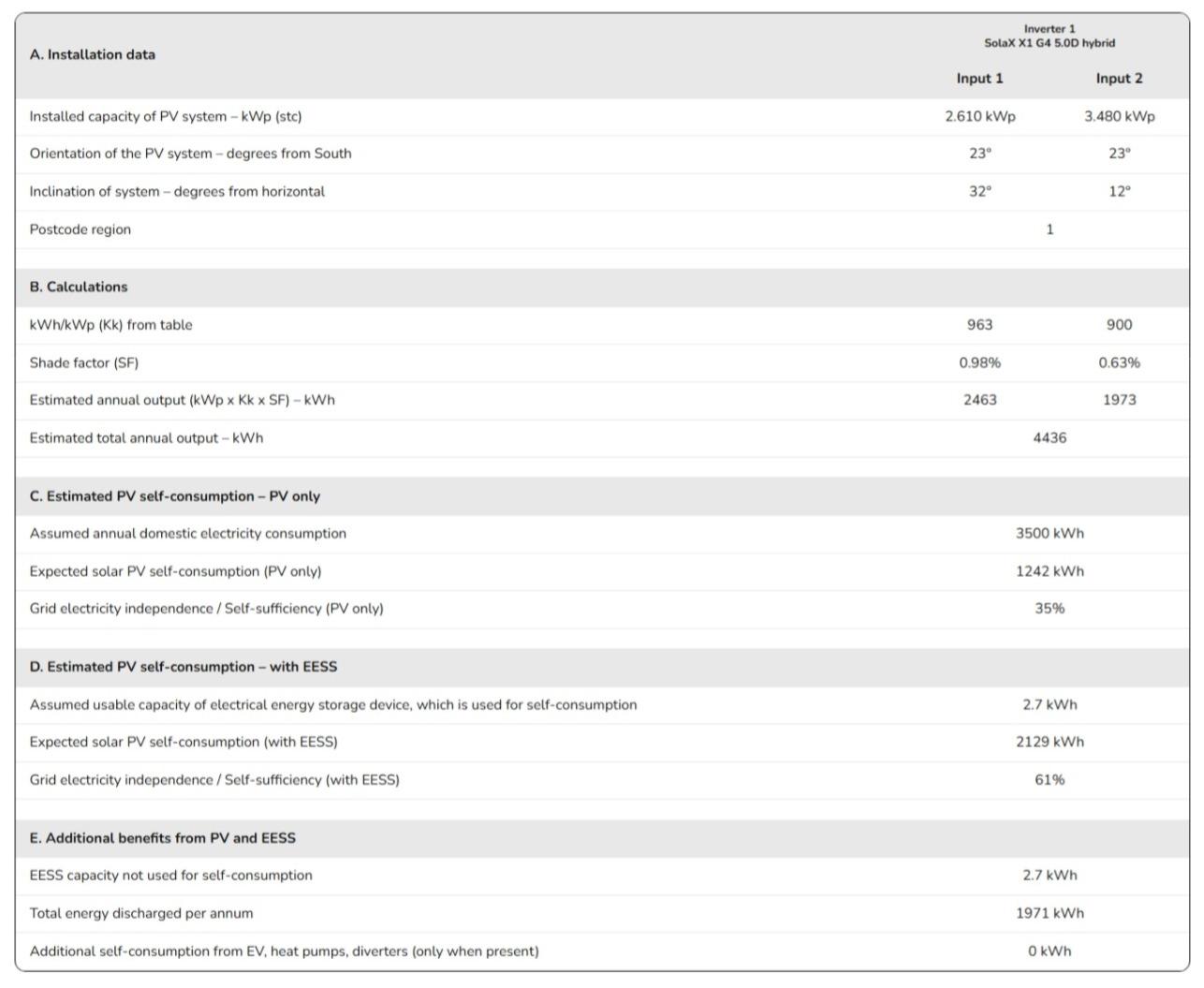](https://help.easy-pv.co.uk/uploads/images/gallery/2025-04/nDqbWsWbkLau17qA-screenshot-25-4-2025-14556-staging-easy-pv-co-uk.JPG)You can add optimisers in the inverter task by clicking *Add optimsers +* to the top right of the inverter string. This will automatically add optimisers to all panels on that inverter, if you would like to remove some, this will have to be done manually in the [financial task](https://help.easy-pv.co.uk/books/videos-and-guides/page/financial-task "Financial Task").
When you come to allocating the panels the steps are largely similar to non-optimised systems: 1. Select inverter input and the roof you'd like to allocate from the lists on the left. 2. Use the *Add group +* option to sub-divide the input into shading groups and then select the roof you want to allocate panels to. **You should group panels that will get similar levels of shade and Easy PV will require that you use shading groups for panels that are on different facing roofs but on the same string.** 3. Click or drag over panels to allocate them to an inverter input or shading group. 4. Go to the next inverter input or shading group and repeat. 5. Once all inverter inputs have the correct number of panels, all inputs will be in green and a tick will show at the top. Below all your inverters and roofs, you can then click *next* to continue with the [performance task](https://help.easy-pv.co.uk/books/videos-and-guides/page/performance-task "Performance task").**Adding optimisers in the inverter task will not automatically change the generation.** The generation is a product of the kWp of the inverter, the kk value (which is based on the pitch, orientation and location of the panels) and the shading factor. Putting panels in separate **shading groups** in Easy PV allows Easy PV to factor in differences in the kk value and shading factor for the panels in each group on a single string. Without shading groups the generation will not change because the kk value and shading factor will be the same on the whole string, as it would be without optimsers.
--- ##### **Other options** - Use the [](https://help.easy-pv.co.uk/uploads/images/gallery/2025-02/qsOv8GTsGGPfxqhg-screenshot-from-2025-02-11-11-29-13.png) icon to reset the allocation on the inverter or individual inverter inputs. - Below where it says *Next*, you also have the option to use auto-stringing. This will not work for systems that require shading groups. # Consumption taskThis guide applies to [easy-pv.co.uk](https://easy-pv.co.uk/). The information provided here may not be accurate for [easy-pv.ie](https://easy-pv.ie).
The consumption task is an alternative to the MCS self-consumption calculation completed in the [performance task](https://help.easy-pv.co.uk/books/videos-and-guides/page/performance-task "Performance task"). Unlike the MCS self-consumption calculation, the Easy PV calculation can be used for projects larger than 6000 kWh and with batteries over 15.1 kW. #### **Table of contents** - [Navigating the Consumption task](https://help.easy-pv.co.uk/books/videos-and-guides/page/consumption-task#bkmrk-navigating-the-consu) - [Understanding consumption data](https://help.easy-pv.co.uk/books/videos-and-guides/page/consumption-task#bkmrk-understanding-consum) - [Editing Consumption task inputs](https://help.easy-pv.co.uk/books/videos-and-guides/page/consumption-task#bkmrk-edit-the-consumption) - [Annual consumption](https://help.easy-pv.co.uk/books/videos-and-guides/page/consumption-task#bkmrk-annual-consumption%C2%A0) - [Setting import and export tariffs](https://help.easy-pv.co.uk/books/videos-and-guides/page/consumption-task#bkmrk-tariffs%C2%A0) - [Energy management](https://help.easy-pv.co.uk/books/videos-and-guides/page/consumption-task#bkmrk-export-limitation) --- #### **Getting started with the Consumption task** You can access the consumption task via the **'Tasks' drop-down menu** or from the **task list** to the left on the project overview page. When the Consumption Task opens, a popup will appear. Here, you can configure the settings for calculating the system’s generation and consumption. This will open on the 'Annual consumption' and then you can use the left-hand navigation to choose the settings you want to edit. [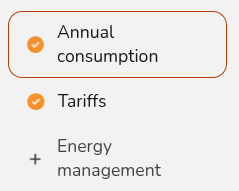](https://help.easy-pv.co.uk/uploads/images/gallery/2025-09/mowMubsA5EgzrQy8-image.png) More information on each of the settings is available [below](https://help.easy-pv.co.uk/link/93#bkmrk-edit-the-consumption). When you have finished configuring these inputs, click **Done** on the Energy Management tab. --- #### **Navigating the Consumption task** In the top right corner, you will see the following options| [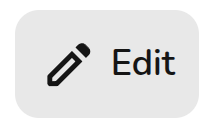](https://help.easy-pv.co.uk/uploads/images/gallery/2025-09/UkQmdtdyTpIpKFXN-image.png) | **Edit inputs** Update the annual consumption, tariffs and energy management settings used for the calculations. |
| [](https://help.easy-pv.co.uk/uploads/images/gallery/2025-09/ZWyQvNIwzE9fe3mT-image.png) | **Download data** Download your generation and consumption profiles as a .csv file to import into other software. |
| [](https://help.easy-pv.co.uk/uploads/images/gallery/2025-09/vFoCXnRvEJXTzLO4-image.png) | **Help page** Open this page directly. |
If you would like to use the Easy PV self-consumption calculations as the basis for your financial projections in the customer proposal, make sure it is selected in the [financial task](https://help.easy-pv.co.uk/books/videos-and-guides/page/financial-task).
--- #### **Editing Consumption task inputs** When you first open the consumption task you will see the option to edit these inputs. If you'd like to change these inputs at a later stage, click the **Edit** option in the top right. ##### **1. Annual consumption** You can select from the following options to set the annual consumption: [](https://help.easy-pv.co.uk/uploads/images/gallery/2025-09/D4ZoghGdPRrxFUGE-image.png) Expand the sections below for more details on these options.Note that there are many different CSV formats for smart meter data, and we don't support all of them yet. If your upload doesn't work, please send us the spreadsheet at
This only sets the tariffs for the Easy PV self-consumption calculation, if you'd like to use the MCS method you will need to set your tariffs in the financial task.
##### **3. Energy management** **Export limitation** In this section you can limit the export rate if this is required by the DNO. Export limitation restricts the amount of solar power sent to the grid, preventing it from exceeding a set threshold. This is used to comply with grid regulations, prevent overloading, and encourage self-consumption. Any excess energy beyond the limit is curtailed Switch the toggle on and then input the annual export limit in kW. [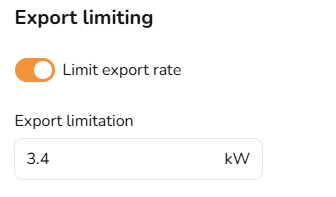](https://help.easy-pv.co.uk/uploads/images/gallery/2025-04/nmCUB11HAzobpMRK-image.png) **Forced charging and discharging** In this section you can set the periods where the battery will force charge and discharge. Switch on the toggle and then input the time times and days you want the battery to charge and discharge. [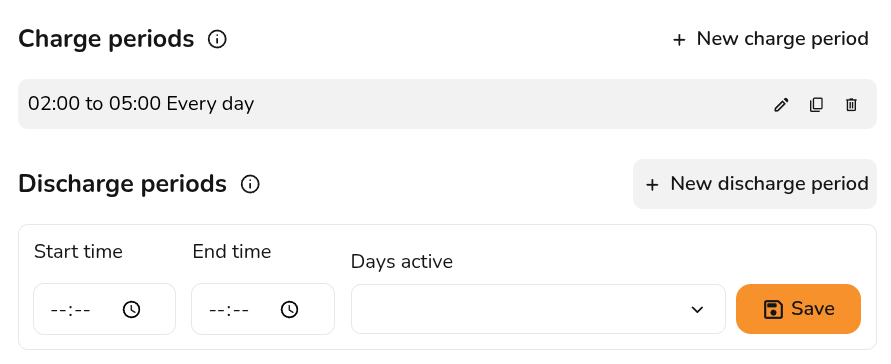](https://help.easy-pv.co.uk/uploads/images/gallery/2025-09/9iJgNN6jHiBO0KxI-image.png) --- If you have any additional questions about the consumption task, please reach out atThis guide applies to the [easy-pv.co.uk](https://easy-pv.co.uk/) and [easy-pv.ie](https://easy-pv.ie) versions of Easy PV. The information provided here may not be accurate for easy-pv.com.
This guide will detail how you can manage and create tariffs in Easy PV. Setting tariffs is an essential part of ensuring the financial benefits can be calculated as accurately as possible for your customer. Tariffs can be created, viewed and edited in the [consumption task](https://help.easy-pv.co.uk/books/videos-and-guides/page/consumption-task) or the [financial task](https://help.easy-pv.co.uk/books/videos-and-guides/page/financial-task). You can also set up user level default tariffs in your [account financial settings](https://help.easy-pv.co.uk/books/videos-and-guides/page/setting-financial-defaults) or if you are a member of a Pro team, this will be set by a Pro team admin in Pro account financial settings. --- #### **Creating a new tariff** ##### **Name of tariff** If this is a variable rate tariff, this name will show on the consumption section of the customer proposal. Otherwise, it is just a way for you to manage and navigate your tariffs when selecting them. ##### **Scope of tariff**| [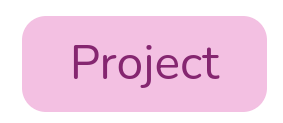](https://help.easy-pv.co.uk/uploads/images/gallery/2024-11/rBB2QTITYptBPMEG-3zjep4o57wli8cig-image.png) | **Project level** - These will only be viewable on the specific projects it's created for. - A good option if you frequently change the tariffs on each project. |
| [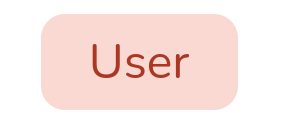](https://help.easy-pv.co.uk/uploads/images/gallery/2024-11/pBS0DRFcyNRTQBsK-onwwqq5jzd57nwbc-9jswwkzmuujz06d2-image.png) | **User level** - These can be used for any projects and set as a default in your financial settings. - A good option if you aren't sure what tariffs your customer is on so want to use standard values. |
| [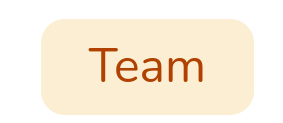](https://help.easy-pv.co.uk/uploads/images/gallery/2024-11/2DejbFWVXpfr2tZj-iz2ic6bpeqc93qnu-image.png) | **Team level** - If you are a member of a Pro Team, you will be able to create Team level tariffs. - These will work much like the User level tariffs but will show for all members of your team. |
Once the scope of the tariff has been set, this cannot be edited.
##### **Price bands** **Flat tariff** - Input a value for the base rate and select save. - If you're using £, ensure you're putting this in in the correct units, this value should be greater than 1 (i.e. 15, not 0.15). **Variable rate tariff and tariff periods** - The first band you enter will be used as the base rate - any time period that doesn't have a price band applied will be priced at this rate. - Add any additional rates in the price bands section. - In the **tariffs period** section you will be able to select the different price bands and indicate when they apply. For some tariffs different rates might apply at the weekend, you can select the days for which the tariff period applies. --- #### **Editing existing tariffs** You can view and edit your tariffs in three different places in your account: - Within a project: - Consumption task - Financial task - (Pro) Account settings > Financial (only User or Team-level tariffs) When you select View and edit tariffs you will see the following options: [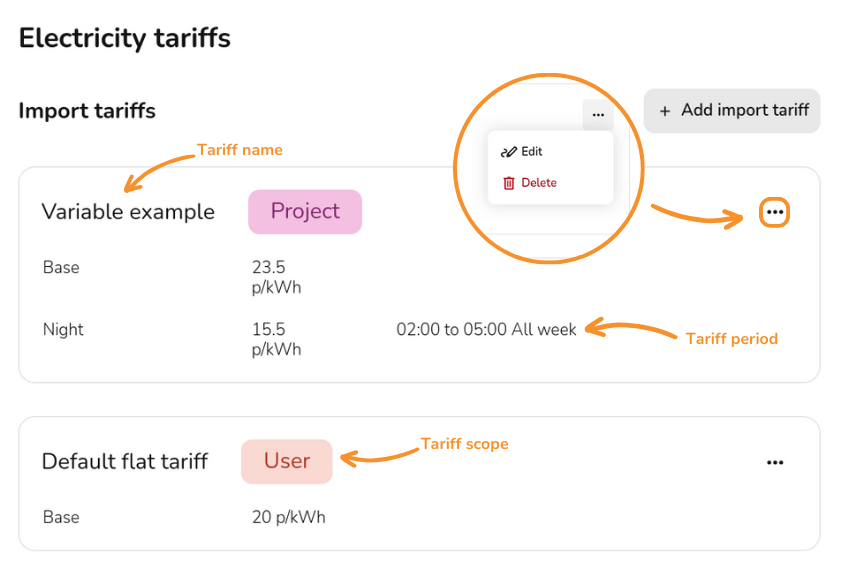](https://help.easy-pv.co.uk/uploads/images/gallery/2024-11/gnOxHho01igwyllL-subheading.png)When editing tariffs you can change any of the details, except the tariff scope, but note that any changes you make will affect previous projects that use these tariffs.
--- #### **Using your tariffs** Once you have created your tariff either for an individual project or set a user level default, you can then select these in the [consumption task](https://help.easy-pv.co.uk/books/videos-and-guides/page/consumption-task "Consumption task") and [financial task](https://help.easy-pv.co.uk/books/videos-and-guides/page/financial-task "Financial Task").