This guide applies to [easy-pv.ie](https://beta.easy-pv.ie/) and [easy-pv.co.uk](https://help.easy-pv.co.uk/easy-pv.co.uk/) [pro](https://help.easy-pv.co.uk/books/easy-pv-pro-faqs/page/what-additional-features-do-i-get-with-pro) versions of Easy PV. The information provided here may not be accurate for easy-pv.com.
With Easy PV Pro, you are able to customise the proposal document that you send to your customers. This can help you align the proposal more with your branding and help you stand out! --- #### **What can I customise?** You have the option to: - Add a custom cover page. - Customise colours to match your brand. - Add an 'About us' section to the contents page. - Configure a branded footer to appear on all pages of the proposal document with your logo and company information. - Add your terms and conditions and the scope of work sections to the proposal. If you want further customisation of the proposal or want us to create a document entirely to your own specification, please contact us about our **Enterprise package** onIf you don't already have a preferred way of making a cover page, you might find [Canva](https://www.canva.com/) useful. We have created a [template](https://www.canva.com/design/DAGR2EHVTWs/Uni6BIDf_8DWncEe3QOehw/view?utm_content=DAGR2EHVTWs&utm_campaign=designshare&utm_medium=link&utm_source=publishsharelink&mode=preview) with some additional instructions that you can use to create your own cover page design in Canva. When you are finished, click Share, then download, change the file type to PNG or JPG and download.
Once you have your custom cover page, either add it in the **Uploads** tab or in the cover page section click **Select from uploaded images** > **Add images**. After uploading you will be able to select your cover page. You also have the option to use an image from a URL. [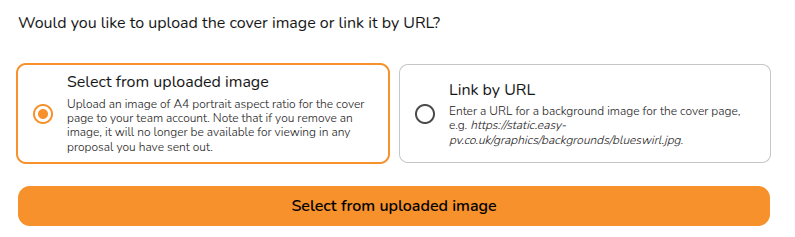](https://help.easy-pv.co.uk/uploads/images/gallery/2025-06/nDrk2Z3tuL3ce0eT-image.png) ##### **Footer** In your custom footer you can input a phone number, address and website. You can also select the footer background and text colour and upload a logo. [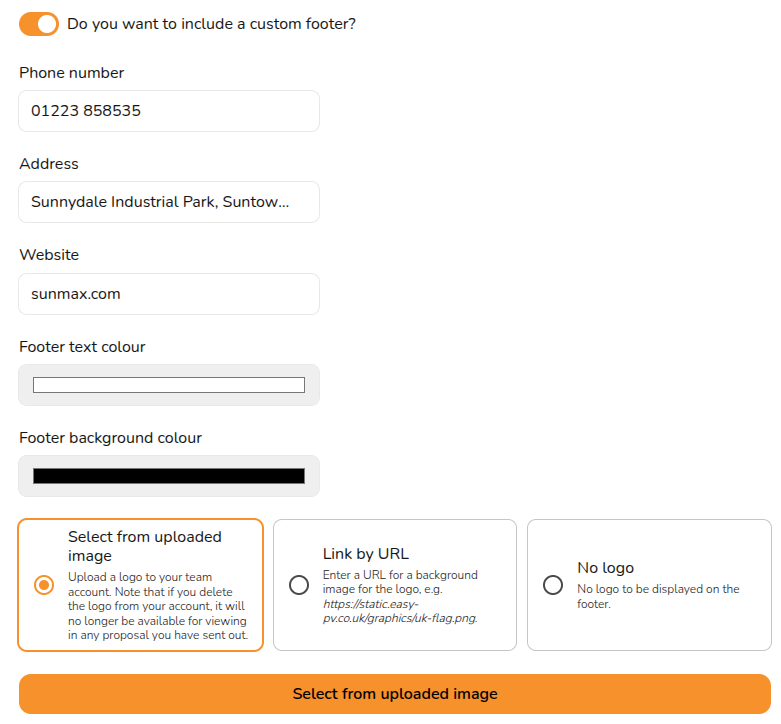](https://help.easy-pv.co.uk/uploads/images/gallery/2025-06/goirAJCBxZC5CtJu-image.png) Make sure the footer text does not overflow onto a second line when you generate the proposal or this will cause formatting errors. ##### **Contents page** In this section you can add a custom cover letter with a custom header and contents. This can be overridden on a per-project basis. [](https://help.easy-pv.co.uk/uploads/images/gallery/2025-06/7Ht4bYacphXobsKN-image.png) You can also include an 'About us' section with an optional custom image. The 'About us' section should be a short description, make sure it does not overflow onto the next page of the proposal. [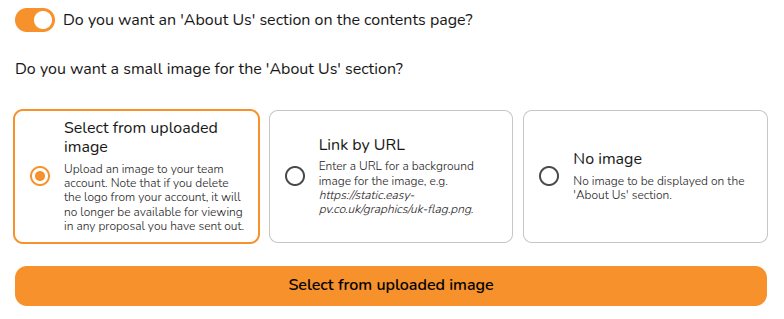](https://help.easy-pv.co.uk/uploads/images/gallery/2025-06/dJKPv2RqYb7Fb6de-image.png) ##### **Terms and conditions and scope of work** Here you can input your terms and conditions and scope of work. In each case you can use the options at the bottom of the text box to format the text: [](https://help.easy-pv.co.uk/uploads/images/gallery/2025-06/EmRj4aVeginFVOHH-image.png) Both these options can be overridden on a project by project basis.Changes made to the contents page, terms and conditions and scope of work will **not** automatically refresh in projects where you've already opened the customer proposal task. Click the refresh icon next to where it says 'Customer proposal' to reset those fields to what you've got in your settings.
--- If you have any additional questions about the customisation options or are having issues setting yours up, please reach out to our support team on